GoPro cameras are incredible for capturing adventures. But what’s the best way to review GoPro footage? Here’s how to view GoPro videos, both in the field and when you’re back home.
Here’s how to view videos on GoPro: You can Playback on GoPro (using the camera itself), via the Quik app, on a television, on a computer, and inside editing software. Aside from the first, each method requires some basic gear or settings.
Here’s what you need to know about viewing GoPro videos.

Checking your footage in the field can help you determine which ones to keep and which videos to delete.
Programs to View and Edit GoPro Videos
There are five platforms where you can view and/or edit GoPro videos.
- Windows 10/11
- Mac OSX
- Quik Mobile App (Android/iOS)
- GoPro Player
- TV
More on these options below.
How to View GoPro Videos: 5 Ways
Once you capture footage of your adventure, it’s time to view and share with others.
Here’s how to view your GoPro videos. I’ve ordered them from the easiest to the most complex. But all these methods are pretty simple.
1. Playback on GoPro: In Camera
The easiest way to view your videos is via Playback on your GoPro camera. And this is a great way to ensure you got the clip you needed.
Here’s how to view videos on your GoPro camera.
- With your GoPro powered on, Swipe up on the rear touch screen.
- Now you can swipe left and right to view your photos and videos.
Your video clip will begin playing right away. As you would expect, tapping the center of the screen will toggle the Play/Pause button.
Inside of Playback on GoPro, you can also edit, delete, and view clip information for each photo and video.
- View thumbnail grid (upper left corner)
- View image/view info (upper right corner)
- Delete clip (lower left corner)
- Edit clip (lower center)
- Toggle sound (lower right corner)
You can see each of these five navigation options in the image below.

2. Via Quik App
Once you pair your camera to the Quik app, you can view your GoPro videos on your phone. This is a great improvement to viewing directly on your GoPro. Your photo has a larger screen with better resolution.
Inside of Quik, you can view photos and videos that you’ve shot with your GoPro.
Here’s how to view GoPro videos on the Quik app.
- On your phone, go to Quik App > Media.
- From this tab, you can select either App, Cloud, or Phone.
- And as you’re viewing the media, you can edit with the Studio function of the Quik app.
If you are a GoPro subscriber, you’ll also be able to view footage in the cloud. This includes footage from other cameras and from past years.
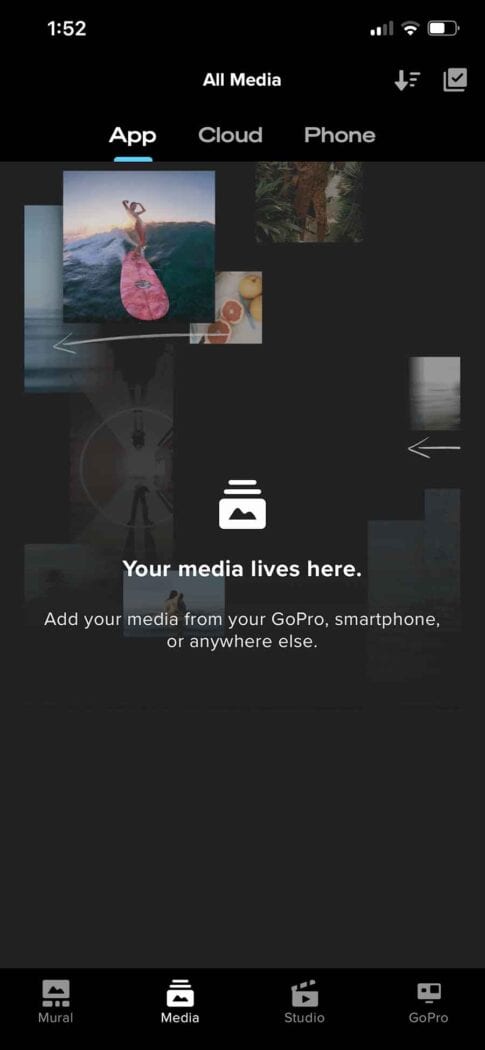
3. On TV
Once you get back home or in your hotel, I recommend connecting your GoPro to a TV. This is an easy process and will help you see your footage in actual UHD.
This is especially important if you want to share a clip with a large group of people.
To connect your GoPro to a TV, you’ll need two things:
- Micro HDMI to HDMI cable adapter
- Media Mod (for Hero11 Black back to Hero8 Black)
If you don’t have these, you can also screen mirror or put your microSD card in a USB card reader and insert in the TV.
Here are 5 ways to connect GoPro to a TV.

4. On Computer
Viewing footage on your computer is a great idea. Once you have your footage uploaded, you can share and edit your adventures.
While the Quik app will edit video, I still prefer to upload all my footage and edit on my desktop computer.
Here’s how to connect your GoPro to your computer. And here’s some help if your computer isn’t recognizing your GoPro.
In addition to just uploading your footage, you can also broadcast your GoPro video feed via livestream and as a webcam.
5. On Editing Software
If you want to get the most from your GoPro footage, you’ll probably want to use a decent video editor.
Some of the best video editors include GoPro Quik, Adobe Premiere, DaVinci Resolve, and Final Cut Pro.
Over the years, we’ve also had good success with Magix Movie Studio and Magix Video Pro.
Here are our picks for the best GoPro editing software.
While it’s nice to share some raw clips on social channels, it’s worth taking the time to learn some video editing skills. It is surprising how some basic edits will improve your footage. And then incorporate some storytelling and you’ve got a winning recipe.
Cutting out slow spots and telling a story with your footage means more people will view, share, and enjoy your edits.
While these methods will work for most GoPro models, there might be some model-specific limitations.
Your Turn
How do you like to view GoPro videos? Did I miss a good method? Let me know in the comments!
- About the Author
- Latest Posts
Hey, I’m Bryan! I’m a content creator and co-founder of Storyteller Tech.
Experienced GoPro Videographer: I’ve been shooting with GoPro cameras for over 11 years. My first GoPro was the Hero3 Silver, bought for a Galapagos work trip in 2012. Today I own 20+ action cameras, including GoPro, DJI, and Insta360 cameras.
Professional Creator: Dena and I have developed video and content marketing plans for numerous international travel brands. And we also run several content businesses.
Bryan also creates at Storyteller.Travel and is co-founder of Storyteller Media, a Canadian-based publishing company.
