To keep your GoPro running smoothly, you’ll need to reset it occasionally. There are 5 ways to reset your GoPro camera. Learning how to reset GoPro cameras is an important skill.
To reset a GoPro camera, you’ll need to go into settings. You’ll find this either on the camera or via the app. There are five ways to reset a GoPro: factory, SD card, WiFi, password, and tips. Here’s how to find and change each of these settings.
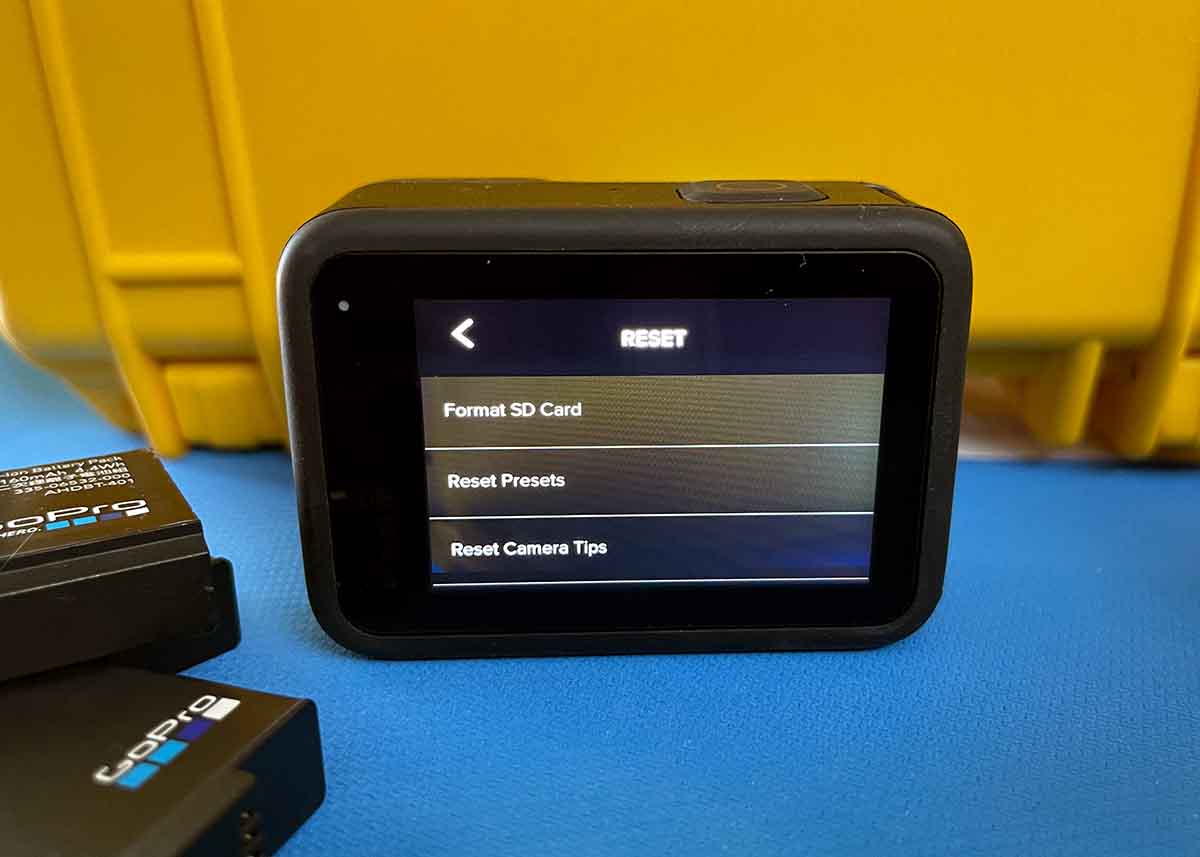
This guide is part of our ongoing series How to Use a GoPro.
How to Reset GoPro Cameras
Here are the five ways to reset a GoPro camera.
1. Factory Reset a GoPro
Factory resetting your GoPro camera is the most drastic reset you can perform.
- When to do it: You’ll want to factory reset your GoPro if you’re selling it, just bought a used one, or if it is glitching. Some common glitches are not charging, or not turning on. Factory resetting is also useful if you just want the settings to be all back to default.
- What it does: Factory resetting will bring it back to how it was out of the box. It will remove any specific settings, WiFi networks, and all custom presets. It will also remove your GoPro camera from your GoPro cloud account.
- What you need to know: Factory resetting your GoPro does not revert to the previous firmware.
Each generation of GoPro cameras has unique reset features.
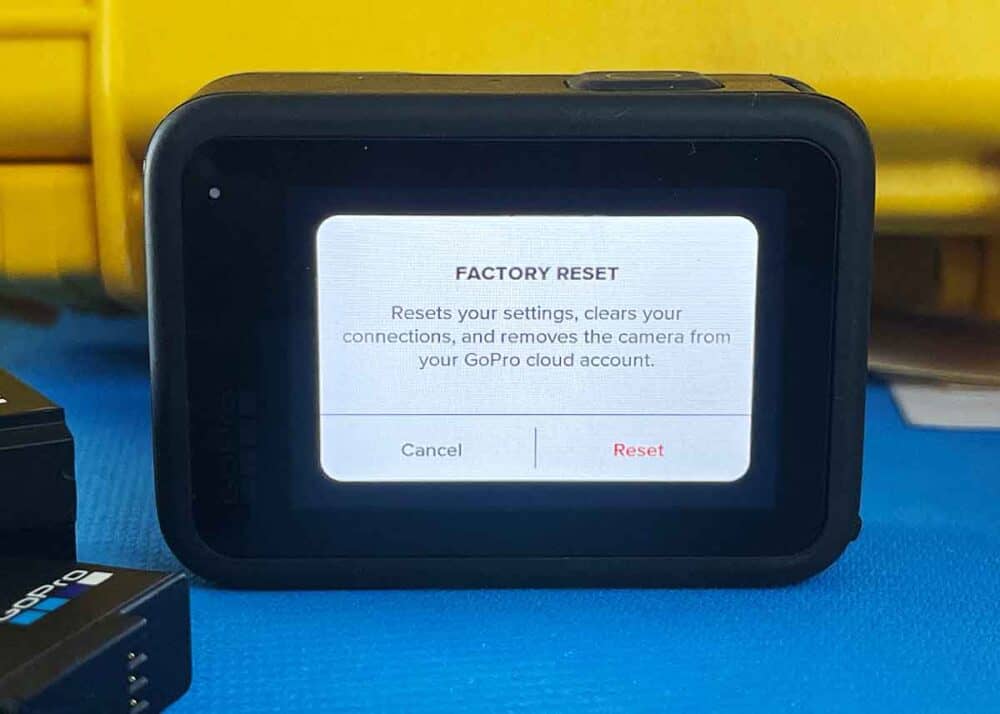
Factory Reset a GoPro Hero12 Black, Hero11 Black, Hero10 Black, and Hero9 Black
Here’s how to factory reset the four newest models: Hero12 Black, Hero11 Black, Hero10 Black, and Hero9 Black
- Swipe down, then swipe left and tap Preferences (Settings)
- Then tap Reset > Factory Reset. You’ll see a confirmation screen asking “Are You Sure?” Tap Reset.
The camera will indicate “Resetting” and then it will reboot.
Factory Reset a GoPro Hero11 Black Mini
Here’s how to factory reset the Hero11 Black Mini.
- Press the Status/Pair button 5 times until you see Factory Reset.
- Press the Shutter Button to see Reset Camera?
- Single press the Status/Pair button to move to the Check Mark.
- Single press the Shutter Button to Reset.
The camera will indicate “Resetting” and then it will reboot.
Factory Reset a GoPro Hero8/7, and Max
Here’s how to factory these older models: Hero8 and Hero5, plus the Hero 2018 and GoPro Max.
- Swipe down and tap Preferences (Settings)
- Then tap Reset > Factory Reset. You’ll see a confirmation screen asking “Are You Sure?” Tap Reset.
The camera will indicate “Resetting” and then it will reboot.
Factory Reset a GoPro Fusion
Here’s how to factory reset the GoPro Fusion.
- Press the Mode Button 3 times. You’ll see the Wrench icon.
- Single press the Shutter Button to enter Settings.
- Press the Shutter Button 5 times. You’ll see the Gear icon.
- Press the Mode Button 12 times to Reset.
- Single press the Shutter Button
- Single press the Mode Button to Reset
- Single press the Shutter Button
The camera will indicate “Resetting” and then it will reboot.
Factory Reset a GoPro Hero6/5, and Hero (2018)
Here’s how to factory these older models: Hero6 and Hero5, plus the Hero 2018.
- Swipe down and tap Preferences (Settings)
- Then tap Factory Reset. You’ll see a confirmation screen asking “Are You Sure?” Tap Reset.
The camera will indicate “Resetting” and then it will reboot.
Factory Reset a GoPro Hero5 Session.
Here’s how to factory reset the GoPro Hero5 Session
- Press the Mode Button until you see the Exit icon.
- Press and hold the Shutter Button for 8 seconds.
- Press the Mode Button to move to Yes.
- Single press the Shutter Button.
The camera will indicate “Resetting” and then it will reboot.
Factory Reset a GoPro Hero4 Camera
Here’s how to factory reset GoPro Hero4 cameras.
- Press the Mode Button 3 times. You’ll see the Setup.
- Single press the Shutter Button
- Press the Mode Button 11 times to Reset Cam.
- Press the Shutter Button 2 times.
- Single press the Mode Button to Reset
The camera will indicate “Resetting” and then it will reboot.
2. Reset GoPro Presets
Presets are available on these models: Hero11/10/9/8 Black. And you can have up to 10 presets per shooting mode.
- When to do it: If you want to start fresh, this is a great way to reset all presets. If you recently acquired a used GoPro, you’ll probably want to do this reset at a minimum. And if you are moving from one shooting scenario to another, you might want to clear your shooting presets.
- What it does: Quickly scrub all camera and shooting presets on your GoPro with this simple sequence.
- What you need to know: Your Custom Presets will be lost along with any other presets you’ve selected.
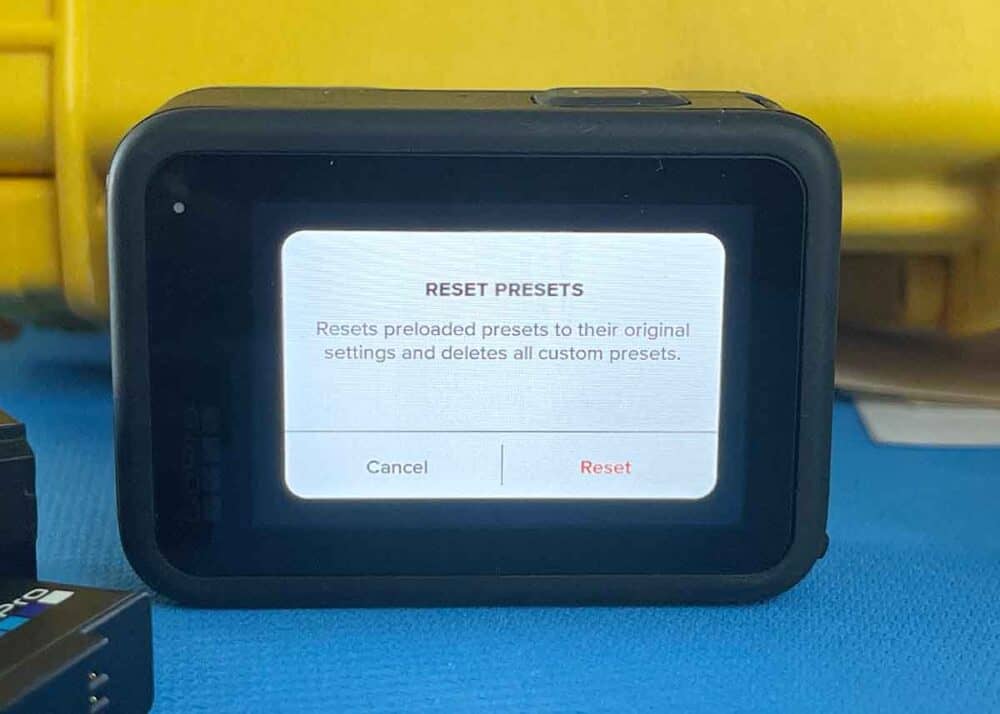
Reset Presets on GoPro Hero12/11/10/9/8 Black
Here’s how to reset presets on these GoPro models: Hero12 Black, Hero11 Black, Hero10 Black, Hero9 Black, and Hero8 Black. Note: This feature is not available on other GoPro cameras.
- Swipe down, then swipe left and tap Preferences (Settings)
- Then tap Reset > Reset Presets. You’ll see a confirmation screen asking “Are You Sure?” Tap Reset.
The camera will indicate “Resetting” and then it will reboot.
3. Reset Your SD Card: Format
- When to do it: I recommend formatting your SD card every time you insert it. This includes after uploading the data and with every new card purchased.
- What it does: Quickly scrubs the card of all data, including photos and videos. This reduces corrupt cards and problems that can cause your GoPro to freeze.
- What you need to know: When you format (reset) your SD card, all the data on it will be lost. Make sure that you’ve uploaded all your footage and photos before formatting your card. Here’s how to upload your GoPro footage to your computer.
If you’re familiar with your camera, here’s how to format the card: Menu > Preferences > Reset > Format SD Card.
Here are the step-by-step instructions for the Hero11/10/9/8 Black cameras. They will work almost identically for the previous models (especially the Hero5, Hero6, and Hero7 models).
- Swipe down, then swipe left and tap Preferences (Settings)
- Scroll to the bottom and tap Reset
- Tap Format SD Card (Top option)
- Tap Format (confirming that you’ll delete all your files and reformat the card).
Congratulations! You just formatted your microSD card with your GoPro camera.
Need more help? Here’s our full guide to formatting an SD card.
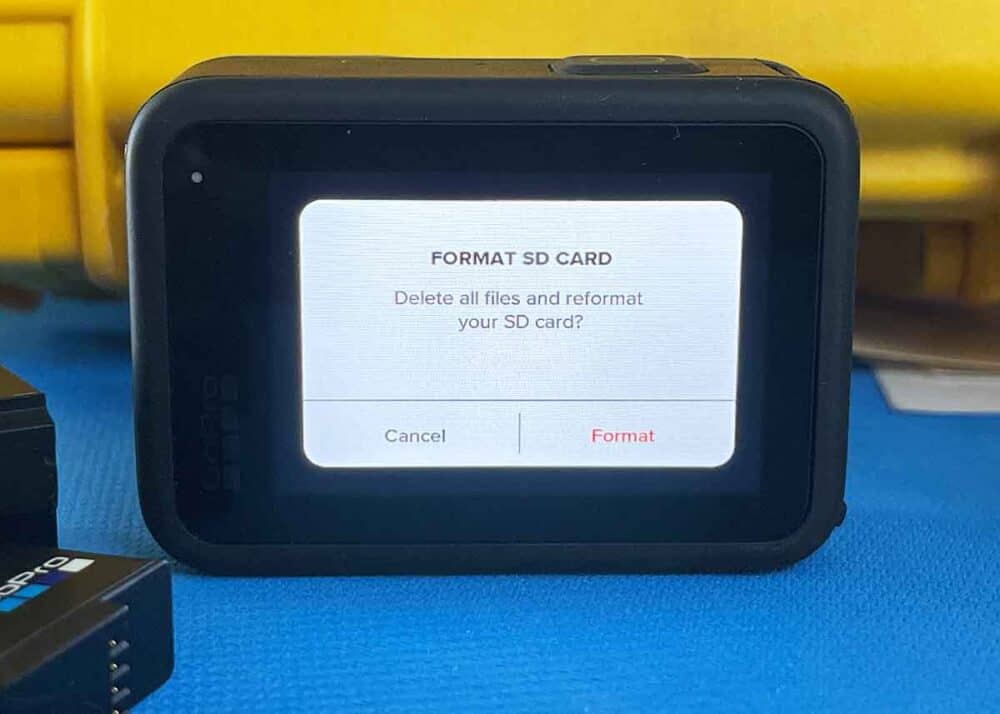
Here are four ways to delete GoPro videos. Learn more about the SD card capacity for photos and videos.
4. WiFi Reset a GoPro (Password and Name)
Getting help with GoPro connectivity is one of the most common questions we get. Here’s how to reset the password on your GoPro.
- When to do it: If you forgot the password or recently acquired a used camera, this is an important step. And if you’re selling your camera, it’s a good idea to reset this.
- What it does: Quickly removes the connection to your mobile device using the GoPro Quik app.
- What you need to know: You will no longer be able to connect to GoPro Quik, which can be used as a remote control for your camera. This also means you will be temporarily unable to update the firmware or upload footage to the GoPro cloud.
Password Reset a GoPro Hero12/11/10/9 Black
Here’s how to password reset the newest GoPro models.
- Swipe down, then swipe left and tap Preferences (Settings)
- Then tap Wireless Connections > Reset Connections. You’ll see a confirmation screen asking “Are You Sure?” Tap Reset.
The camera will indicate “Resetting” and then it will reboot.
Password Reset a GoPro Hero8/7/6/5
- Swipe down and select Preferences
- Select Connections > Reset Connections. You’ll see a confirmation screen asking “Are You Sure?”. Tap Reset.
For other models (Max, Hero11 Black Mini, Fusion, and Hero 2018) please, check out our full guide to GoPro Passwords for WiFi connectivity.
What about the default password? If you have a Hero2, Hero3, or Hero3+ then you can use the default password “goprohero”. But this will work only if you never changed your camera name or WiFi password.
If you have any other model, the default password doesn’t apply to you. To reset your password, please follow the above steps.
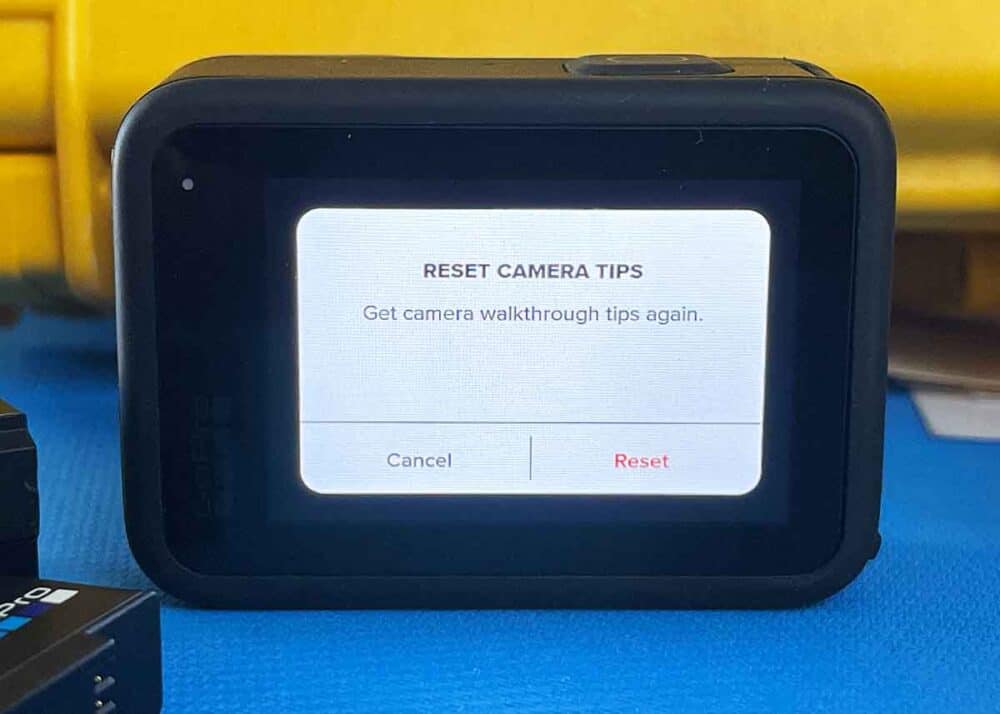
5. Reset Camera Tips on Your GoPro
- When to do it: If you want to start fresh, this is a great way to get the walk-through tips again. This is great if you bought a used GoPro. And if you are using your GoPro for the first time in a while.
- What it does: Initiates the beginner tip sequence, to walk users through the main features and functions of their new camera.
- What you need to know: Your Custom Presets will be lost along with any other presets you’ve selected.
Reset Camera Tips on GoPro Hero12/11/10/9/8 Black
Here’s how to reset the camera tips on the newest GoPro models.
- Swipe down, then swipe left and tap Preferences (Settings)
- Then tap Reset > Reset Camera Tips. You’ll see a confirmation screen asking “Are You Sure?” Tap Reset.
You’ll now see the camera tips, helping you get the most from your GoPro camera.
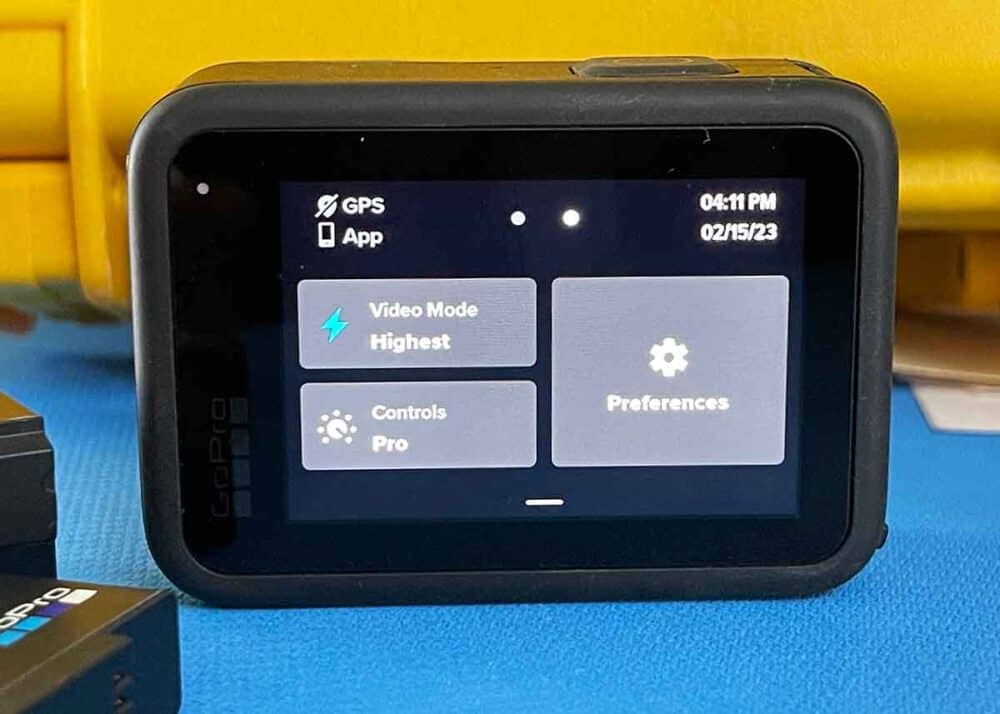
If resetting your camera didn’t work, you might need to use the GoPro warranty. And if you want a newer model, learn about the types of GoPro trade-in available.
Your Turn
How did it go for you? Is your camera back in good working order? I would love to hear how it went for you. Please join me in the comments!
- About the Author
- Latest Posts
Hey, I’m Bryan! I’m a content creator and co-founder of Storyteller Tech.
Experienced GoPro Videographer: I’ve been shooting with GoPro cameras for over 11 years. My first GoPro was the Hero3 Silver, bought for a Galapagos work trip in 2012. Today I own 20+ action cameras, including GoPro, DJI, and Insta360 cameras.
Professional Creator: Dena and I have developed video and content marketing plans for numerous international travel brands. And we also run several content businesses.
Bryan also creates at Storyteller.Travel and is co-founder of Storyteller Media, a Canadian-based publishing company.
