Confused about GoPro passwords? In this guide, we’ll cover how to reset your GoPro password in 60 seconds (all models). By the end of the post, you’ll be able to reset forgotten passwords, set up your GoPro WiFi connection, and know the default passwords for specific models.
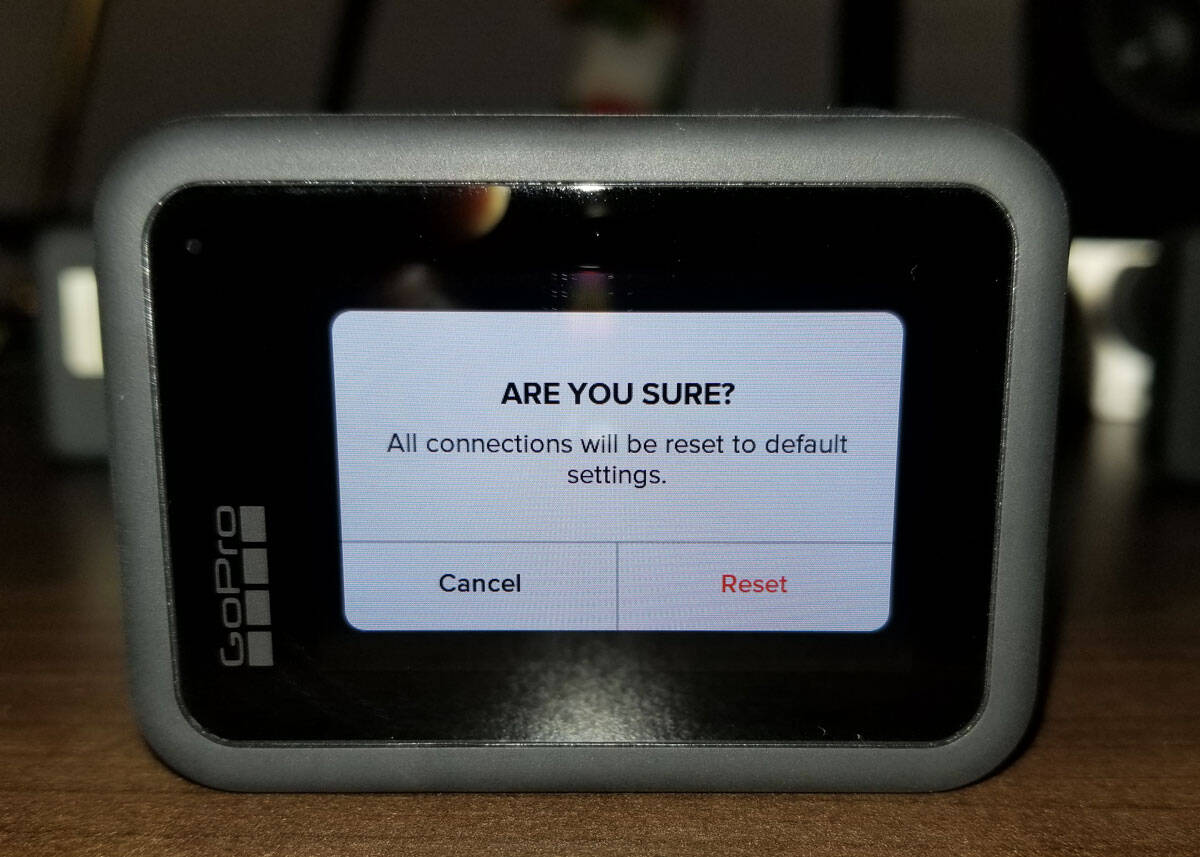
So You Forgot Your GoPro Password?
Don’t worry, you aren’t the first. And certainly won’t be the last. I’ve forgotten mine numerous times.
It’s an easy fix.
First, let’s see if your model has a default password. If not, we’ll move on to reset it so you can connect via WiFi – and get back to shooting.
What is the GoPro Default Password?
Wouldn’t it be easy if every GoPro camera shipped with a default password? Well, if you have a Hero2, Hero3, or Hero3+ then today is your day.
The default password is “goprohero” for Hero2, Hero3, and Hero3+ cameras.
Please note: This default password will work only if you never changed your camera name or WiFi password.
If you have any other model, the default password doesn’t apply to you. To reset your password, let’s continue to the next section.
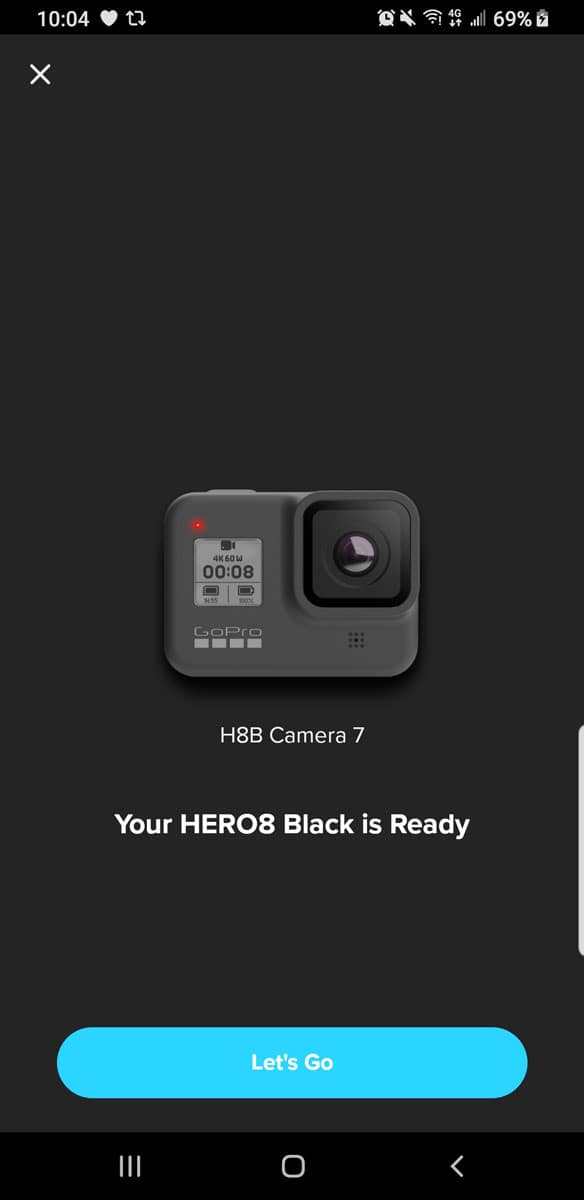
How to Reset Your GoPro WiFi Password
If you have any model from Hero4 to the current Hero11, there is no default password. And if you forgot it, you’ll need to reset it.
If you want previous devices to lose their connection to your camera, resetting the password is the best way.
In this section, we’ll cover the specific settings to reset the password for each GoPro model.
Hero12 Black: Reset WiFi Password
Here’s how to reset the WiFi password on your Hero12 Black.
- Turn on your Hero12 Black
- Swipe down, then swipe left and tap Preferences
- Then tap Wireless Connections > Reset Connections. You’ll see a confirmation screen asking “Are You Sure?” Tap Reset.
The camera will indicate “Resetting” and then it will reboot.
Hero11 Black: Reset WiFi Password
Here’s how to reset the WiFi password on your Hero11 Black.
- Turn on your Hero11 Black
- Swipe down, then swipe left and tap Preferences
- Then tap Wireless Connections > Reset Connections. You’ll see a confirmation screen asking “Are You Sure?” Tap Reset.
The camera will indicate “Resetting” and then it will reboot.
Hero10 Black: Reset WiFi Password
Here’s how to reset the WiFi password on your Hero10 Black.
- Turn on your Hero10 Black
- Swipe down, then swipe left for Connections / Preferences
- Select Connections > Reset Connections. You’ll see a confirmation screen asking “Are You Sure?”. Tap Reset.
The camera will indicate “Resetting” and then it will reboot.
Hero9 Black: Reset WiFi Password
Here’s how to reset the WiFi password on your Hero9 Black.
- Turn on your Hero9 Black
- Swipe down, then swipe left for Connections / Preferences
- Select Connections > Reset Connections. You’ll see a confirmation screen asking “Are You Sure?”. Tap Reset.
The camera will indicate “Resetting” and then it will reboot.
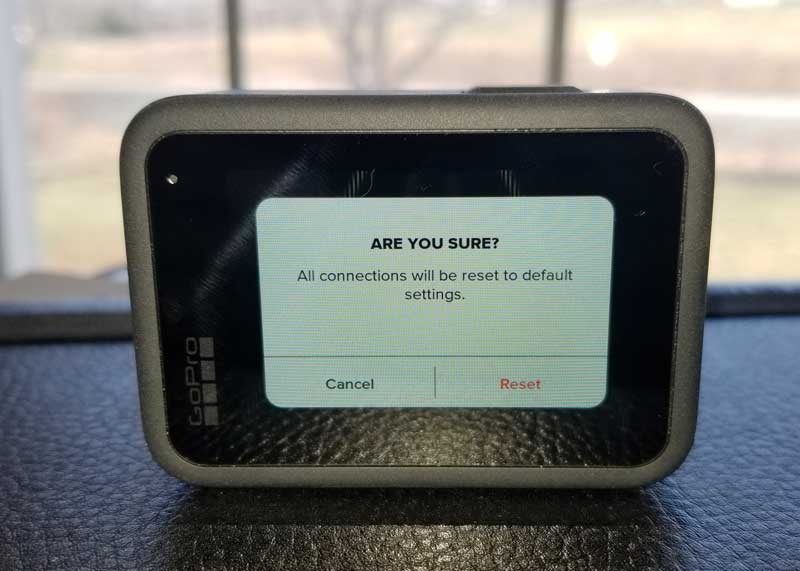

Hero8 Black: Reset WiFi Password
Here’s how to reset the WiFi password on your Hero8 Black.
- Turn on your Hero8 Black
- Swipe down and select Preferences
- Select Connections > Reset Connections. You’ll see a confirmation screen asking “Are You Sure?”. Tap Reset.
Now you have a new password and camera name. Want to customize your camera name? I cover this at the end of the post.
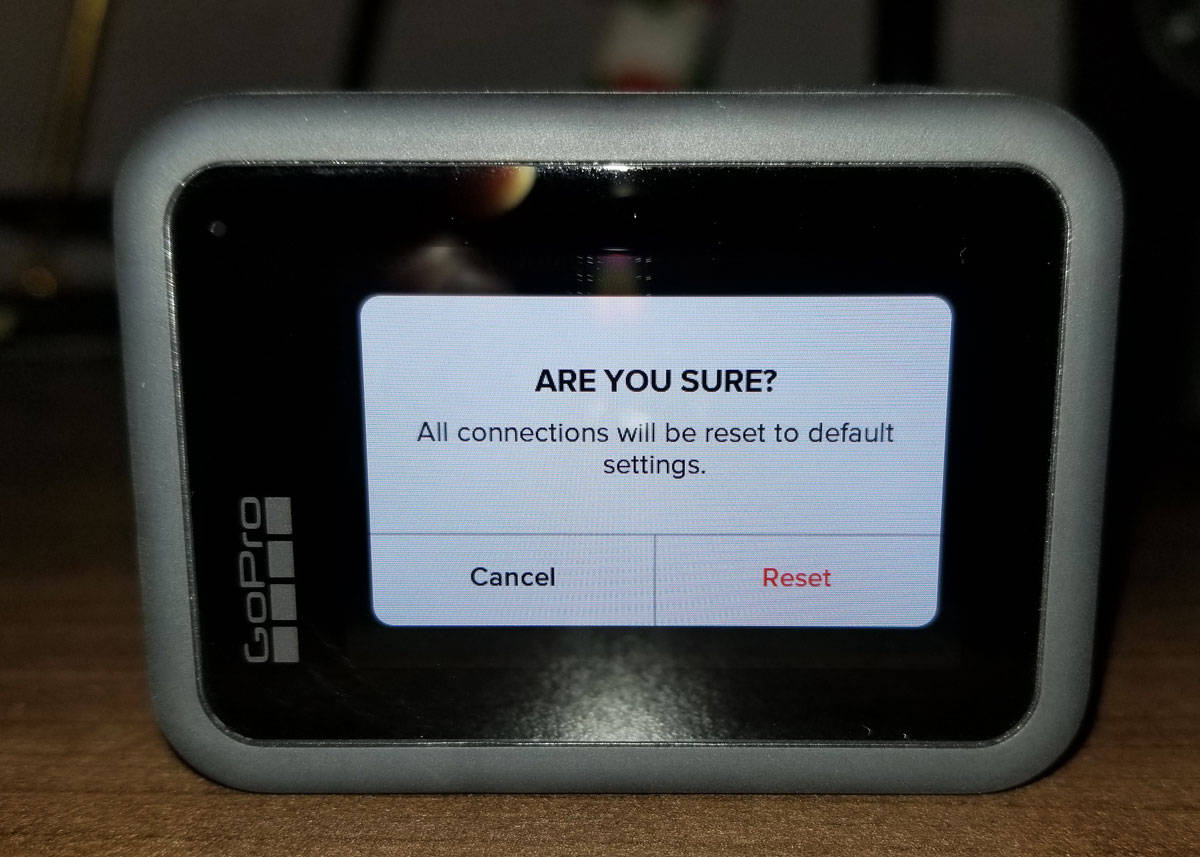
GoPro MAX (360)
Here’s how to reset the WiFi password on your GoPro MAX.
- Turn on your MAX
- Swipe down and select Preferences
- Select Connections > Reset Connections. You’ll see a confirmation screen asking “Are You Sure?”. Tap Reset.
Now you have a new password and camera name. Want to customize your camera name? I cover this at the end of the post.
Hero7 Black, Silver, and White
Here’s how to reset the WiFi password on your Hero7 – all three models.
- Turn on your Hero7 camera.
- Swipe down and select Preferences
- Select Connections > Reset Connections. You’ll see a confirmation screen asking “Are You Sure?”. Tap Reset.
Now you have a new password and camera name.
Hero6 Black
Here’s how to reset the WiFi password on your Hero6 Black.
- Turn on your Hero6 Black.
- Swipe down and select Connect > Reset Connections. You’ll see a confirmation screen asking “Are You Sure?”. Tap Reset.
Now you have a new password. You can change/customize the camera name the next time you pair to the GoPro app.
GoPro Fusion
Here’s how to reset the WiFi password on your Fusion camera.
- Turn on your GoPro Fusion.
- Using Mode button, navigate to Settings (wrench icon). Press shutter to select.
- Press shutter 3 times to access Connection Settings.
- Using Mode button, navigate to Reset. Press shutter to select.
- Using Mode button, highlight Reset, then press the shutter to confirm.
Now you have a new password and camera name for your Fusion.
Hero5 Black
Here’s how to reset the WiFi password on your Hero5 Black.
- Turn on your Hero5 Black.
- Swipe down and select Connect > Reset Connections. You’ll see a confirmation screen asking “Are You Sure?”. Tap Reset.
Now you have a new password. This model doesn’t allow you to customize the camera name.
Hero5 Session
Here’s how to reset the WiFi password on your Hero5 Session.
- Press Menu button to access status screen (when camera is off).
- Using Menu button, navigate to Connection Settings. Press shutter to select.
- Using Menu button, navigate to Reset Connections. Press shutter to select.
- Using Menu button, navigate to Yes. Press shutter to select.
- You will now see the success message: WiFi Reset Successful
Now you have a new password. You can change/customize the camera name the next time you pair to the GoPro app.
Hero (2018)
Here’s how to reset the WiFi password on your Hero (2018)
- Turn on your Hero (2018).
- Swipe down and select Connect > Reset Connections. You’ll see a confirmation screen asking “Are You Sure?”. Tap Reset.
Now you have a new password. This model doesn’t allow you to customize the camera name.
Hero4 Black and Silver
There are two ways to reset your password on your Hero4 camera.
Option 1:
- Turn on your Hero4 camera.
- Press and hold the Settings button for 2 seconds. (wrench icon, located on the side). WiFi Mode options will appear.
- While still holding the Settings button, quickly press the front Power/Mode button.
- Navigate to the Reset WiFi Settings option and select Reset.
Now you have a new password.
Option 2:
- Turn on your Hero4 camera.
- Using Power/Mode button (front of camera) navigate to Set Up. Press shutter to select.
- Using Power/Mode button, navigate to Reset Cam.
- Using Power/Mode button, select Reset WiFi. Press shutter to select.
- Using Power/Mode button, select Reset. Press shutter to select.
Now you have a new password for your Hero4 camera.
What about the older GoPro models?
There are specs for camera password reset prior to the Hero4 (Hero Session, Hero4 Session, Hero+, Hero+ LCD, Hero3, Hero3+, and Hero2) but from what I can tell, there aren’t many of these in use anymore.
We still have our Hero3 Silver – our first GoPro – but seldom use it. And I can’t remember the last time I connected it via the app.
If you have the Hero2, Hero3, or Hero3+ they ship with a default password. See top of post for more details.
How to Find the Existing GoPro Password
Since Hero4, all GoPro cameras ship with a unique password for WiFi.
Here’s how to find each of these inside your camera.
Hero8 Black / MAX
For some reason, there is a lot of wrong information about this, even on the GoPro forum.
To locate the existing camera name and password, navigate to Preferences > Connections > Camera Info
- Turn on your Hero8 Black
- Swipe down and select Preferences
- Select Connections. Then select Camera Info. Here you’ll see the camera name and password specific to your camera.
Hero7, Hero6, Hero5
To locate the existing camera name and password, navigate to: Preferences > Connect > Camera Info
- Turn on your camera
- Swipe down and select Preferences
- Select Connect. Then select Camera Info. Here you’ll see the camera name and password specific to your camera.
How to Change GoPro Camera Name
If you’re like me, you’ll want to change the default name on your camera. This is even more important if you own more than one GoPro.
I think we own seven models – it can be confusing to have a bunch of randomly generated camera names in the app. I prefer to name them so I can track them.
Here’s how to change the name of your GoPro.
- Hero12 Black: When you pair to the GoPro app, you can change the camera name.
- Hero11 Black: When you pair to the GoPro app, you can change the camera name.
- Hero10 Black: When you pair to the GoPro app, you can change the camera name.
- Hero9 Black: When you pair to the GoPro app, you can change the camera name.
- Hero8 Black: When you pair to the GoPro app, you can change the camera name.
- Hero7 Black: When you pair to the GoPro app, you can change the camera name.
- Hero6 Black: When you pair to the GoPro app, you can change the camera name.
- Hero5 Black: There is no option to change the name on this model. Only the password can be reset.
- Hero (2018): There is no option to change the name on this model. Only the password can be reset.
- Hero4 Black and Silver: When you pair to the GoPro app, you can change the camera name.
- Hero Session / Hero4 Session: When you pair to the GoPro app, you can change the camera name.
- Hero+ / Hero+ LCD: When you pair to the GoPro app, you can change the camera name.
- Hero3 / Hero3+: When you pair to the GoPro app, you can change the camera name.
Most of these models can have their camera name reset at the same time as when you reset the password. The exceptions include Hero5 Black and Hero (2018).
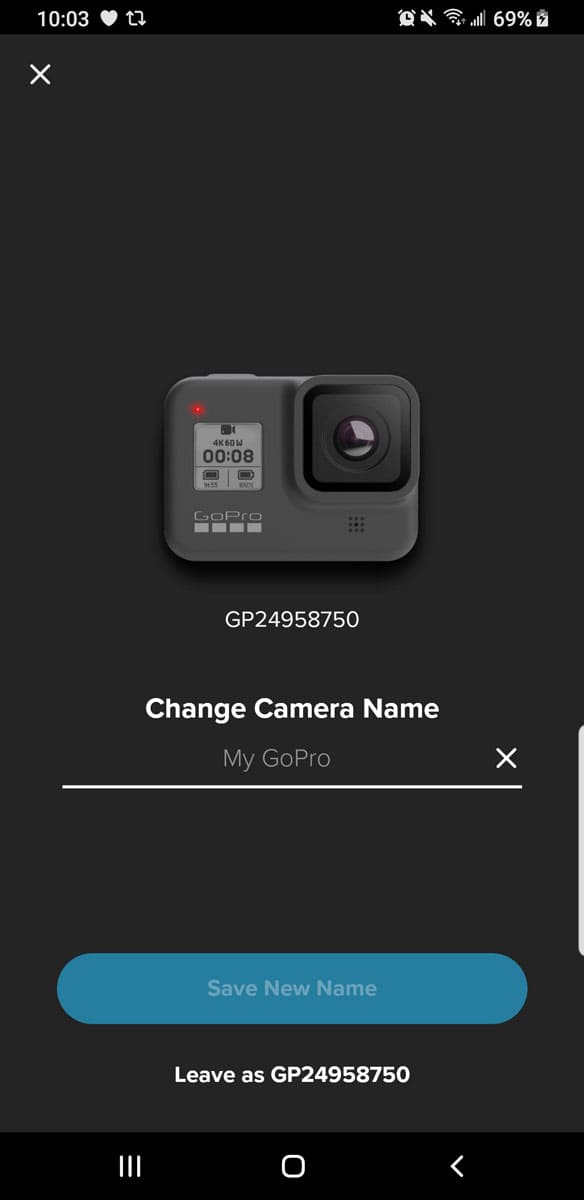
Camera renaming tip: If you have already paired your camera, you’ll have to disconnect and re-pair it. You can’t change the camera name while it’s connected.
Camera Naming Tip
If you own multiple GoPro cameras, I recommend numbering them. Add the number to the camera name and put a label directly on the camera. You could either use a sharpie marker or a labeler.
By adding a unique number, it will also be easier to manage data upload to your computer.
You can upload media to specific camera folders by camera number – designating one as A-Roll and others as B-Roll. This will make editing so much easier.
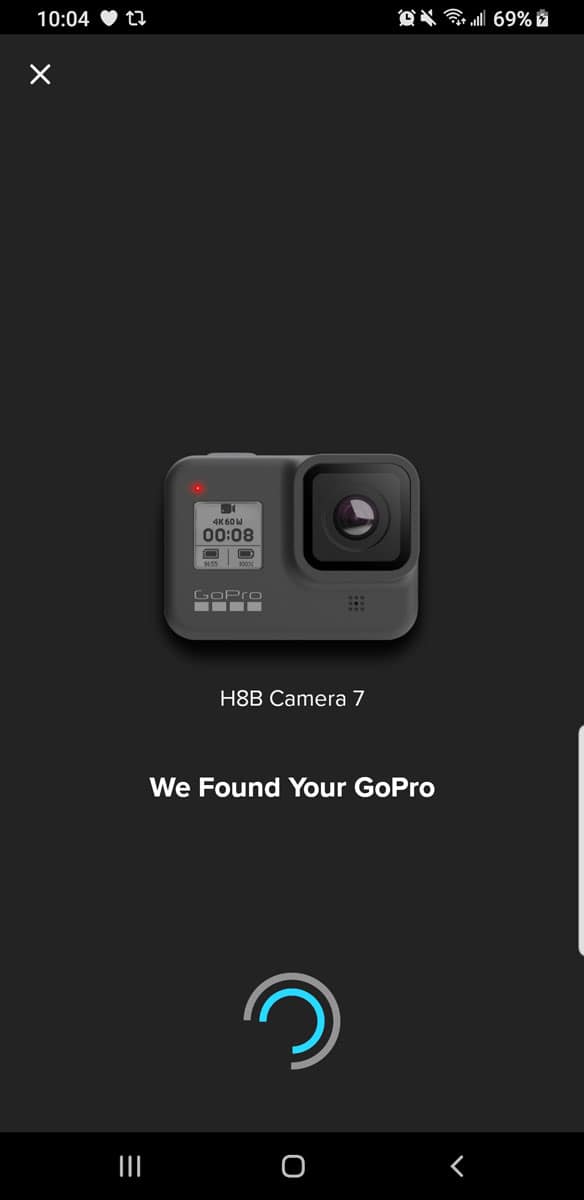
Why Do I Need a Password for My GoPro?
To connect your camera to your phone, you’ll need a password. There are a couple of reasons for this.
- Convenience: First, if you own more than one GoPro, you’ll want to differentiate between them. If your phone could connect without a password, it would be hard to know which was which. By having unique passwords and camera names, it’s easy to know which camera is which.
- Security: This is the most important reason for a GoPro password. Without this security feature, anyone could (theoretically) take control of your camera. This could allow them to see a live feed of what your camera sees. And they could also access the photos and videos on your camera.
Realistically, the security risk is low – even if the camera didn’t use passwords. You would have to set your camera to pair to the App.
And someone would have to be in range, have the App (and the knowledge to pair), and have the desire to access your camera. It all seems rather unlikely.
That being said, I’m a big fan of keeping my passwords secure. Why leave the door open, however small the risk?
More reading: How to Delete GoPro Videos
Trying to sort out the differences between all the GoPro models? Check out our GoPro Comparison Guide
Still need help? Check out our 5 Ways to Reset Your GoPro
Your Turn
How did you make out? Have something to add? I would love to hear from you! Join me below.
- About the Author
- Latest Posts
Hey, I’m Bryan! I’m a content creator and co-founder of Storyteller Tech.
Experienced GoPro Videographer: I’ve been shooting with GoPro cameras for over 11 years. My first GoPro was the Hero3 Silver, bought for a Galapagos work trip in 2012. Today I own 20+ action cameras, including GoPro, DJI, and Insta360 cameras.
Professional Creator: Dena and I have developed video and content marketing plans for numerous international travel brands. And we also run several content businesses.
Bryan also creates at Storyteller.Travel and is co-founder of Storyteller Media, a Canadian-based publishing company.

Stan Springer
Monday 4th of October 2021
The first paragraph purports to cover password reset for all models, yet when it gets down to Hero 3 models, it doesn't say how, just that the author assumes not many still out there. Well mine is one of those and I'd like to know how to reset it rather than toss it.
Lisa
Monday 30th of August 2021
I have the Hero4 silver. Was able to follow the steps and reset, “now you have a new password” - ok great but how can I find that password? Still not clear to me... I dont have the setting “camera info” so I’m clueless
Schwep
Saturday 6th of March 2021
Well guys, it doesn't work with my Hero Session. No menu for connection settings. Just Remote control with no real choice, just confirm App+RC. Can't find the damn password anywhere. Can't communicate with it using the GoPro App. It's a crap interface. I'm tempted to just take a hammer to it. It's a bloody action cam. It should just work in ten seconds with your gloves on, right out of the box. If not it's crap.
jordi cruz
Tuesday 16th of February 2021
Hello I have a Hero 4 Black, I can reset the password as you explained, but I dont have access to the original password, how could I change it?
vic
Tuesday 19th of January 2021
I have a GoPro silver 3+ and the app doesn't recognise it. Cannot even connect to the GoPro network as I don't have a password. Am I forced by the company to dispose it and buy a new one?
Hayden Waymouth
Saturday 4th of September 2021
@vic, i am having the same issue with my hero 3 white edition