Wind noise on your GoPro footage can be rough – even making it unwatchable. How do I stop the wind noise on my GoPro? Here are 9 tips to reduce (even remove) GoPro wind noise quickly.

9 Tips to Fix GoPro Wind Noise
As every vlogger knows, audio is more important than video quality.
People will watch a poor-quality video with good audio. But they will seldom watch an amazing video with scratchy and irritating audio.
In this post, we’ll cover 9 tips for having great quality audio on your next video.
1. Use a Windscreen
A foam windscreen is the fastest and most sure way to eliminate wind noise on your GoPro footage. They are very inexpensive and super easy to install and remove.
The GoPro MediaMod (for Hero12 Black, Hero11 Black, Hero10 Black, and Hero9 Black) ships with a removable windscreen – and a 3.5mm mic port.

This Windslayer windscreen (on Amazon) is popular among GoPro users – for Hero5, 6, and 7.
How does a windscreen improve sound quality? A windscreen absorbs the sound of air moving across the mic. This allows just the sounds you want to record (voice, music, ambient) to reach the mic. A windscreen also filters clicks and hiss sounds from reaching the mic and being recorded.
2. In-Camera Settings: Wind Noise Reduction
GoPro makes some digital settings to help reduce wind noise and improve the overall audio.
As you might expect with in-camera settings, the results are not perfect. But used along with a windscreen (and some of the other tips) you can achieve a decent result.
Six GoPro cameras come with the wind noise suppression feature.
Hero12 Black: There are three settings: Auto, On, Off. If you select Auto (it is also the default) it will automatically filter out excessive wind and water noise.
- Turn on Protune
- Turn on Wind Noise Reduction.
Hero11 Black: There are three settings: Auto, On, Off. If you select Auto (it is also the default) it will automatically filter out excessive wind and water noise.
- Turn on Protune
- Turn on Wind Noise Reduction.
Hero10 Black: There are three settings: Auto, On, Off. If you select Auto (it is also the default) it will automatically filter out excessive wind and water noise.
- Turn on Protune
- Turn on Wind Noise Reduction.
Hero9 Black: There are three settings: Auto, On, Off. If you select Auto (it is also the default) it will automatically filter out excessive wind and water noise.
- Turn on Protune
- Turn on Wind Noise Reduction.
Hero8 Black: There are three settings: Auto, On, Off. If you select Auto (it is also the default) it will automatically filter out excessive wind and water noise.
- Turn on Protune
- Turn on Wind Noise Reduction.
GoPro MAX: There are three settings: Auto, On, Off. If you select Auto (it is also the default) it will automatically filter out excessive wind and water noise.
- Turn on Protune
- Turn on Wind Noise Reduction.
Hero7 Black: There are three settings: Auto, Stereo, Wind. If you select Auto (it is also the default) it will automatically filter out excessive wind and water noise. The stereo setting is for when there is no wind (and will record stereo audio).
- Turn on Protune
- Select Mics
- Turn on Wind Noise Reduction.
Note: This setting isn’t available in Hero7 Silver or White.
Hero6 Black: The default setting with the Hero6 allows the camera to determine when to filter wind and water noise.
Here’s how to manually control between Stereo and Wind Only:
- Go to Video Mode: Advanced Settings
- Enable Manual Audio Control
Hero5 Black: The default setting allows the Hero5 Black to determine when to filter wind and water noise.
Here’s how to manually control between Stereo and Wind Only:
- Go to Video Mode: Advanced Settings
- Enable Manual Audio Control
Note: You’ll want to remember if you enabled this manual setting because it will degrade audio in settings where wind isn’t a factor. I recommend disabling the Wind setting on all camera models when it isn’t explicitly needed.
3. Use External Mics
This is a simple fix if your setting allows it. You can either add a wired mic or an on-camera mic.
This will add a higher-quality mic, and in some cases, allow you to be physically closer to the mic allowing for better audio pickup.
Adding an external mic isn’t really for action sports – it’s more for vlogging and travel blogging. The wires and external mounts are fragile – especially when helmet-mounted.
Of course, you’ll want to ensure that your external GoPro mic also has a windscreen – or else you’ll end up with the same problem.
Here’s more about choosing and using external GoPro microphones.
If you’re using the Hero9 Black, you might consider picking up the Media Mod. It has a built-in directional mic with wind suppression and a 3.5mm mic port for a wired mic.

4. Pick Your Filming Time
This isn’t ideal, but if you need crisp audio, you might need to pause your filming plans until the wind dies down. This might be true, even with all the other methods in place.
This probably applies to filming tutorials, sales, or promotional videos. Any content that requires the listener to focus and feel relaxed.
But if you’re creating a hiking or driving video, your viewers are likely more forgiving of a little wind noise in exchange for a taste of the adventure. There will be some environments where a little wind noise is unavoidable.
Here are a few tips to improve your filming in windy conditions.
5. Mount the Camera as Stable as Possible
The more the camera moves, the worse the wind noise will be.
Here are our favorite car mounts for stability.
6. Mount Camera Out of the Wind
Before pressing record, it’s worth taking a minute to see if there is a more sheltered location to mount the camera.
Sometimes a slight adjustment can make a significant difference.
7. Be Careful with Voice Control
Voice Control effectiveness can be negatively affected by wind noise.
If you’re planning to control your camera with voice commands, you’ll need to take the wind into account. Implementing a few of these tips should help.
Learn more about using Voice Commands for GoPro.
8. Open the Waterproof Housing
GoPro recommends opening the back housing door to allow more engine or exhaust noise (to override the wind noise).
Of course, this should only be done if there is no risk of water (or debris) exposure and you are traveling under 100 mph (160 kph).
More reading: 5 Ways to Improve Audio Quality
9. Add Music and Voice Over
If you notice bad wind noise after you get home, you have a couple of options to save your video.
- You could add a music track – and lower the original audio track – to most of the clip.
- Or you could use the clip as broll and talk over the noisy parts.
It’s okay to have a little wind noise – for part of a video.
But many viewers will drop off if there is too much wind noise or it plays for too long.
Two Sources of Wind: Sometimes, the wind is caused by weather. But most often, the wind is a result of speed.
When the user travels at high speed (like on a motorcycle or skateboard) they generate their own wind. Understanding the cause of the wind makes it easier to work with and manage it.
Remove Wind Noise for Motocross (Case Study)
Here is an on-site test by 999lazer. He tested on-camera settings and external covers to reduce the wind noise.
The bottom line of his tests: the windscreen worked better than the in-camera settings.
How Many Mics Does a GoPro Have?
There is a significant variance in the number of mics a GoPro has. They range from 1 to 4.
Here is the full breakdown of each model.
- Hero12 Black: 2 (Front and top)
- Hero11 Black: 2 (Front and top)
- Hero11 Black Mini: 1 (Front)
- Hero10 Black: 2 (Front and top)
- Hero9 Black: 2 (Front and top)
- Hero8 Black: 3 (Front and side)
- MAX 360: 2 (Front and back)
- Hero7 Black: 3 (Top and both sides)
- Hero7 Silver and White: 2 (Both sides)
- Hero6 Black: 4 (Top, bottom, and both sides)
- Fusion 360: 3 (All on top)
- Hero5 Black: 3 (Top and both sides)
- Hero4 Black: 1 (Top)
- Hero3 Black: 1 (Side)
I should mention that some material from GoPro lists the Hero9 and Hero10 cameras as having 3 microphones. But I don’t know where the third mic is.
Here’s a page from their user manual. Maybe the front mic location contains two mics?
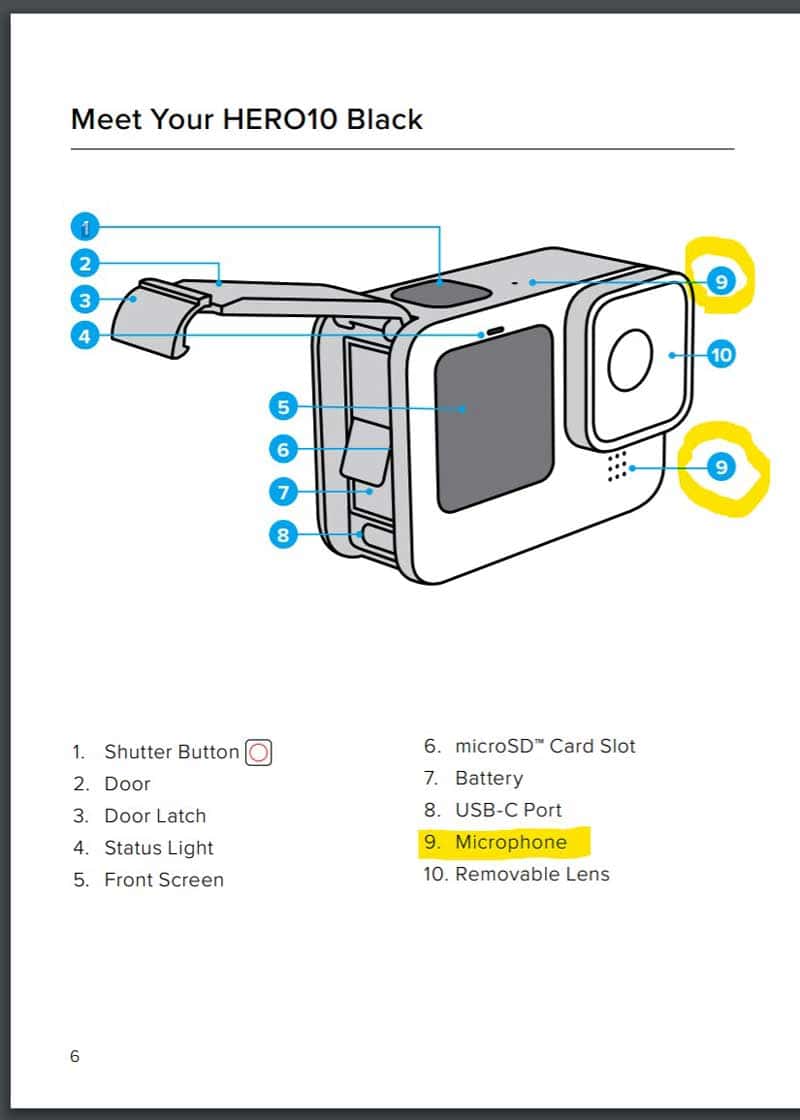
It can be helpful to know where the mics are on your specific camera model. Especially when you’re adding mounts and cases.

More reading: How to Turn Off Your Camera Sound (All Cameras & Phones)
Your Turn
What’s working for you to manage wind noise? Have a tip to share? We would love to hear from you below!
- About the Author
- Latest Posts
Hey, I’m Bryan! I’m a content creator and co-founder of Storyteller Tech.
Experienced GoPro Videographer: I’ve been shooting with GoPro cameras for over 11 years. My first GoPro was the Hero3 Silver, bought for a Galapagos work trip in 2012. Today I own 20+ action cameras, including GoPro, DJI, and Insta360 cameras.
Professional Creator: Dena and I have developed video and content marketing plans for numerous international travel brands. And we also run several content businesses.
Bryan also creates at Storyteller.Travel and is co-founder of Storyteller Media, a Canadian-based publishing company.

Michelle
Saturday 27th of February 2021
Hi! I am wondering if a go pro would be a good camera for video for doing distant reiki from a beach or waterfall? I am worried about sound.