You’ve probably noticed that your GoPro camera creates additional files while filming. They include .lrv and .thm – in addition to the mp4 video files you were expecting. In this post, you’ll learn what these extra GoPro LRV and THM files are for – and what you should do with them.
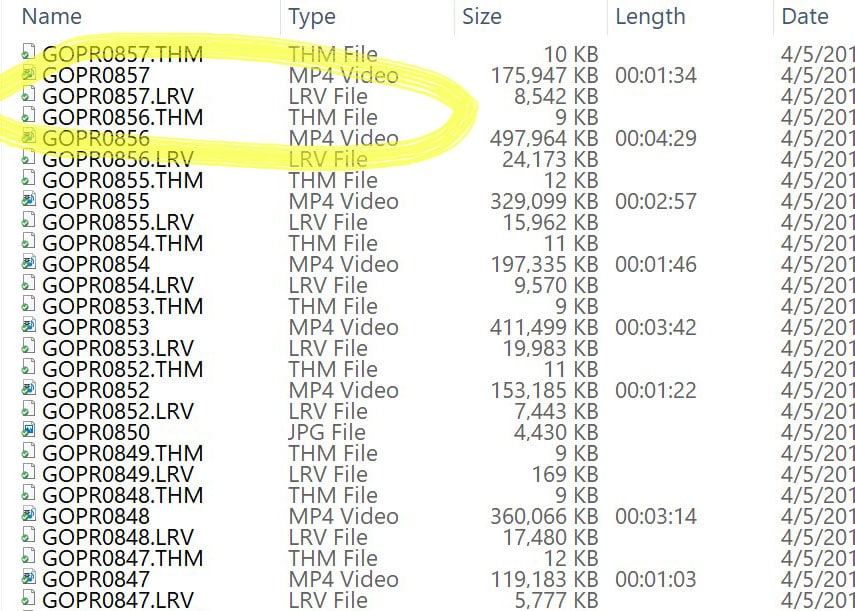
GoPro LRV and THM Files: The Guide
GoPro automatically produces LRV and THM files. And while they aren’t useful on their own, they make for a better mobile experience.
The purpose of both the LRV and THM files is to increase playback speed when using the camera, GoPro App or Quik.
These file types are required to get full function from the GoPro App and Quik. They allow the following functions: Copy, Playback, and Share.
What is a GoPro LRV File?
GoPro .lrv files are low resolution files. They are used as video preview files by GoPro, inside of their app.
- They are auto-generated in several situations. From Hero12 back to Hero4, LRV files are created only at some resolutions.
- Hero3 Black, Hero3+ Black, and Silver create these for all videos. And HD Hero2, Hero3 White and Silver will create LRV files if they’ve updated to the newest firmware.
By generating these low-res video files, the playback in-camera and in-app is sped up dramatically.
For example, a 411 MB video file (MP4) has a 19.9 MB LRV file (see below). This is a much more manageable size for the tiny camera screen or wireless transfer to your phone.
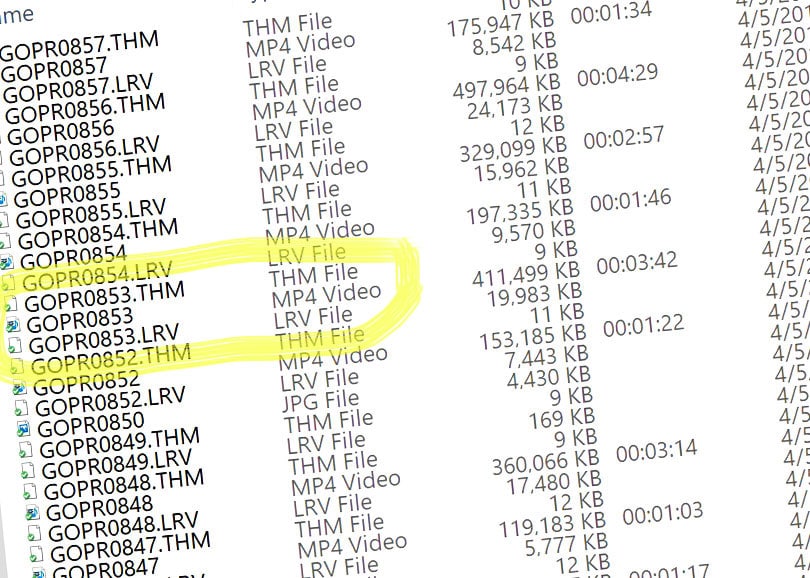
The size of the LRV file depends on how large your GoPro video file is. You can see some examples in the image above. The LRV size is roughly 5% of the original MP4.
The video resolution of the GoPro LRV file is 240p at 29.97 fps (frames per second). This resolution is the same regardless of the original footage resolution.
What is a GoPro THM File?
GoPro .thm files are thumbnail images. They display a thumbnail image of the video in the app or on the camera.
When these files are generated, you’ll see three file types: LRV, THM, and MP4.
What is a MP4 File?
This is your usable video footage. This is not disposable like the other two formats. Make sure to protect these files when offloading onto your computer.
GoPro Models That Use THM and LRV Files
Here are the current and past GoPro models that generate lrv and thm files with video footage:
- Hero12 Black
- Hero11 Black (Regular and Mini)
- Hero10 Black
- Hero9 Black
- Max
- Hero8 Black
- Hero7 White, Silver & Black
- Hero (2018)
- Hero6 Black
- Fusion
- Hero5 Black
- Hero5 Session
- Hero4 Black & Silver
- Hero3+
- Hero3
- HD Hero2
Here’s what the file structure looks like (see the image below). In this case, each video has three types of files: LRV, THM, and MP4.
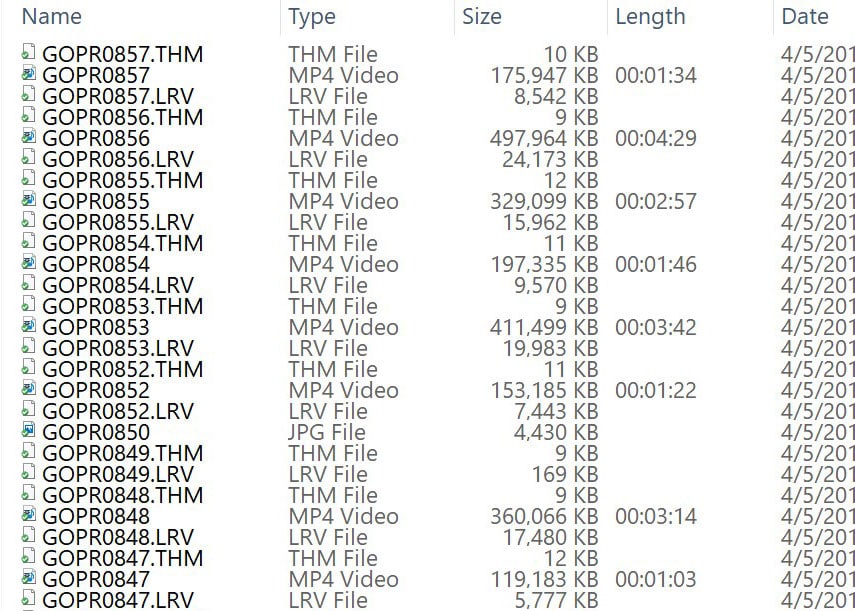
Can I Delete the GoPro THM and LRV Files?
Yes. I do it all the time. They are only for use within the apps.
If you delete them, and then the app needs them again – it will automatically generate them. These proxy versions will help things run smoothly in-app.
There is no reason to save these files when moving your footage from your camera to your computer. They are only useful inside the GoPro App. Once you copy them off your camera, they don’t serve their purpose anymore. They aren’t needed in the editing process.
If you’re going to delete them, just be careful. You’ll want to separate the files by file type – to avoid accidentally selecting one of your mp4 video files.
I like to sort the files by “file type”. This way I can select only the thm and lrv files without risking deleting the mp4 videos.
Here are 4 ways to delete GoPro videos.

More reading: How to Format an SD Card (5 Ways)
Can I Play the GoPro LRV File?
Yes, you can play this file. To play the LRV file, just rename it to .mp4 and then open it in your video player.
Remember: don’t save your LRV video with the same name as your original video – or else you might just overwrite your HD video. You can either give it a brand new name or just add an additional character to the original name.
Remember that the video size is just 240p – this is quite small. Suitable for your phone … and that’s about it. I included a screenshot above of an LRV video I renamed to give some perspective.
This could be useful if you wanted to email a low-res of the video. Or if you wanted to share it socially – but didn’t want to use much of your data bandwidth.
Here’s another example of a sidecar file: What Are .XMP Files (9 Ways to Open and Use Them)
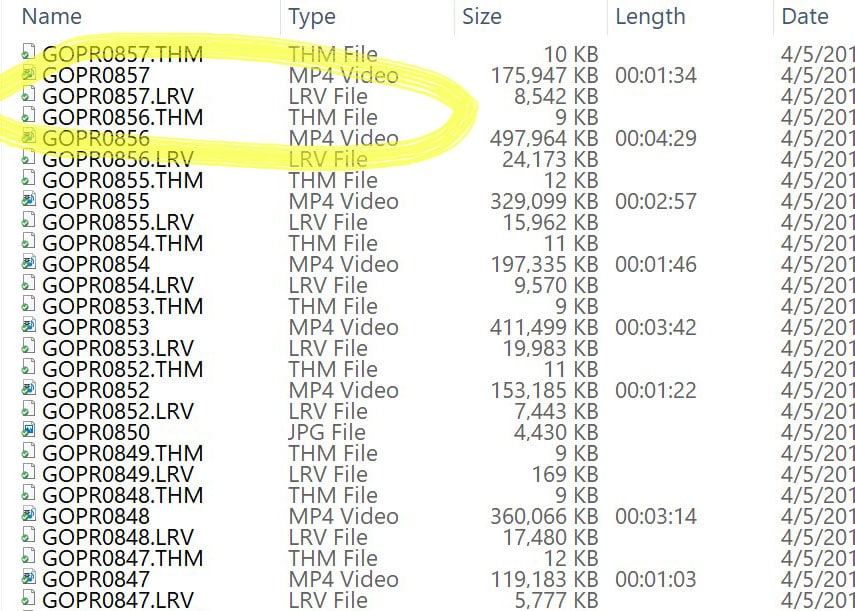
You might also enjoy: Can You Zoom in on a GoPro?
If you’re shooting in 4K or higher res, you should learn what HEVC video is.
Your Turn
What have you been doing with your lrv and thm files? Have you found another use for them? Let me know in the comments – along with any questions you have.
- About the Author
- Latest Posts
Hey, I’m Bryan! I’m a content creator and co-founder of Storyteller Tech.
Experienced GoPro Videographer: I’ve been shooting with GoPro cameras for over 11 years. My first GoPro was the Hero3 Silver, bought for a Galapagos work trip in 2012. Today I own 20+ action cameras, including GoPro, DJI, and Insta360 cameras.
Professional Creator: Dena and I have developed video and content marketing plans for numerous international travel brands. And we also run several content businesses.
Bryan also creates at Storyteller.Travel and is co-founder of Storyteller Media, a Canadian-based publishing company.
