Everyone knows that GoPro shoots incredible videos. But can you take pictures with a GoPro? Here’s what you need to know about GoPro photography.
Because of the wide field of view and quality sensor, GoPro takes incredible photos. You can adjust the file format, FOV, burst mode, zoom, delay timer, remote shooting, voice commands, and photo capture settings.
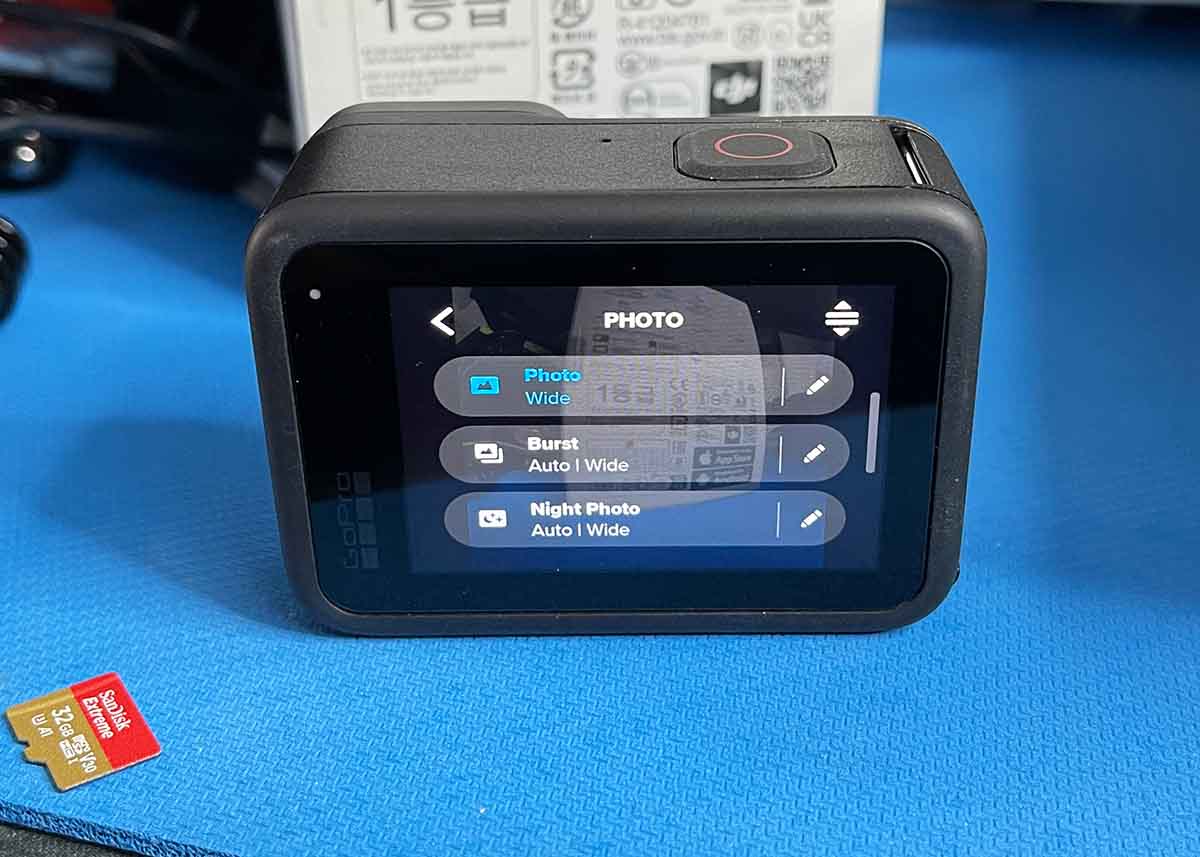
Can GoPro Take Pictures? Improve GoPro Photos
Using your GoPro for still photos is a great idea. It has exceptional resolution and image quality.
Here’s how to take great GoPro photos in seven simple steps.
1. File Format: JPG vs RAW
When shooting in Photo Mode, you can choose from two file formats: .jpg or RAW.
And these photos can be captured in four output options.
- RAW: Saves two versions of your images: jpg and .gpr
- Standard: This is a standard .jpg file – like from a point-and-shoot camera
- Superphoto: captured in jpg format
- HDR: captured in .jpg format
2. Field of View (FOV)
You can choose from two field of views when shooting GoPro photos.
- Wide 16-34 mm: The super wide angle, with fisheye effect that action cameras are famous for.
- Linear 19-39 mm: Wide FOV without the fish eye effect.
3. Zoom
While GoPro doesn’t offer much for zoom, it could be useful in some settings.
GoPro cameras give digital zoom, not the better optical zoom. But some is better than none.
Learn more about GoPro zoom in all camera models.

4. Delay Timer
The delay timer is a great option for getting selfies and other challeging shots. If you want to jump off a cliff into turquoise water below, a timer is a great way to capture it.
You can select from the following timer increments.
- 3 Seconds
- 10 Seconds
- Off
Timers are also great for shooting when you’re on your own, or when everyone on site wants to be in the shot.
5. Remote GoPro Shooting
Using a remote will improve your GoPro photography. Using a remote control will make your GoPro even more steady, and you’ll get better images.
And if you’re shooting wildlife, a remote means you can take photos from 200 feet away and not scare them away.
All remotes for GoPro cameras allow you to switch between shooting modes: Photo, Video, and Timelapse.
Here are the four options for GoPro remote controls.
And if you don’t want another piece of tech to shoot photos, check out this next factor.
6. GoPro Voice Commands
While you need to be closer to your camera to use GoPro voice commands, it is very convenient. You don’t require more gear (or charging or pairing).
Just state the command and get your photo.
Most GoPro cameras can be controlled using voice commands. Since the Hero5, all the main GoPro models have the voice command feature. This includes the newest cameras: Hero12 Black, Hero11 Black, and Hero10 Black.
For shooting still GoPro photos, you have these commands.
- GoPro Photo Mode: This command will switch you into the Photo Mode.
- GoPro Take a Photo
- GoPro Shoot Burst
The other commands will release the shutter and shoot a single photo or a burst of photos. The number of photos in a photo burst depends on your settings.
Here’s more about all GoPro voice commands.
7. Settings Adjustment: 3 GoPro Modes
There are a number of modes to help you get the best shot.
You can customize the timer, zoom, FOV (lens), scheduled capture, and output settings. You can also control Burst rate (Burst Mode) and Shutter time (Night Mode).
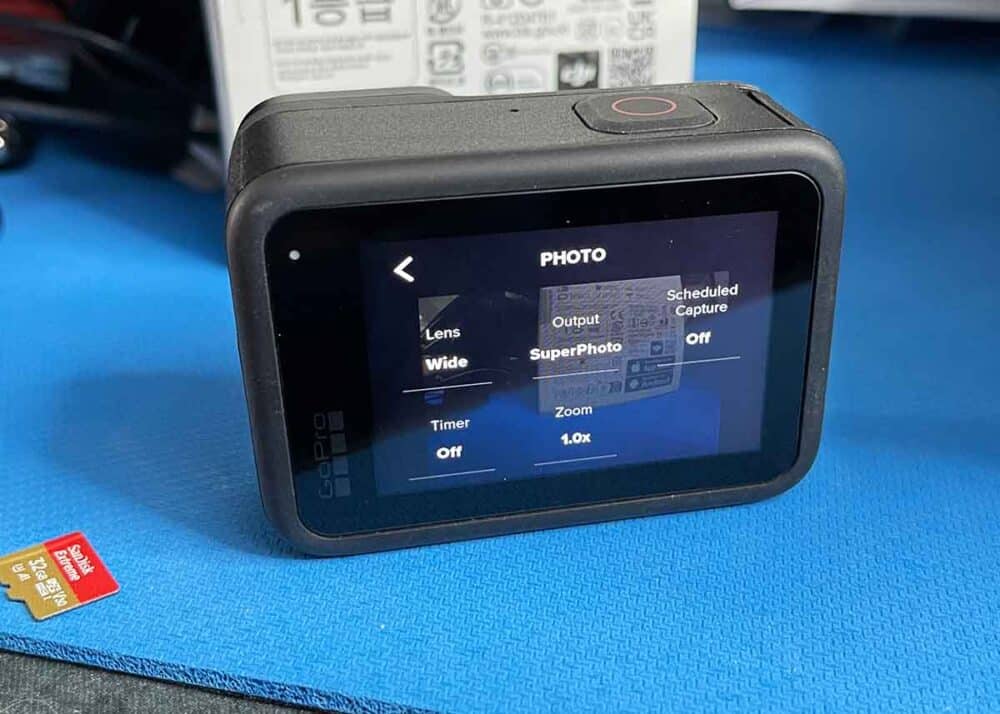
A. GoPro Photo Mode
In Photo Mode, you can control these 5 variables:
- FOV (lens)
- Output settings: Choose from 4 output options, detailed below.
- Scheduled capture
- Timer
- Zoom
Output: You can choose from 4 output options.
- Superphoto: Auto-edited by GoPro
- HDR: Captures with HDR processing, best used in high-contrast scenes (with minimal motion).
- Standard: Saves photos to standard jpg files – like a basic point-and-shoot camera.
- RAW: Saves two versions of your images: jpg and .gpr.

B. GoPro Burst Mode and Settings
Shooting in burst mode is a great way to ensure you get the best photo.
In Burst Photo mode, you can control these 6 settings.
- FOV (lens)
- Burst rate
- Output settings: Output is limited to either Standard or Raw. Superphoto and HDR is not available in Burst mode.
- Scheduled capture
- Timer
- Zoom
Burst rate: You can select from these 10 different burst rates.
- Auto: Up to 30 photos in 1 second. Actual number of photos depends on lighting conditions.
- 3/1s
- 5/1s
- 10/1s
- 30/1s
- 10/3s
- 30/3s
- 30/6s
- 60/6s
- 60/10s
Here’s how to change the settings in Burst Mode.
- To turn on Burst, begin in Photo Mode on your camera.
- Then tap on the lower box centered at the bottom of the screen. It likely reads either Photo, Burst, or Night Photo.
- This will display a menu of 3 options. Select Burst.
- To modify the specs, tap on the Edit pencil.
Because you can choose either Auto or choose a specific burst rate from the menu. This is great for action shots.
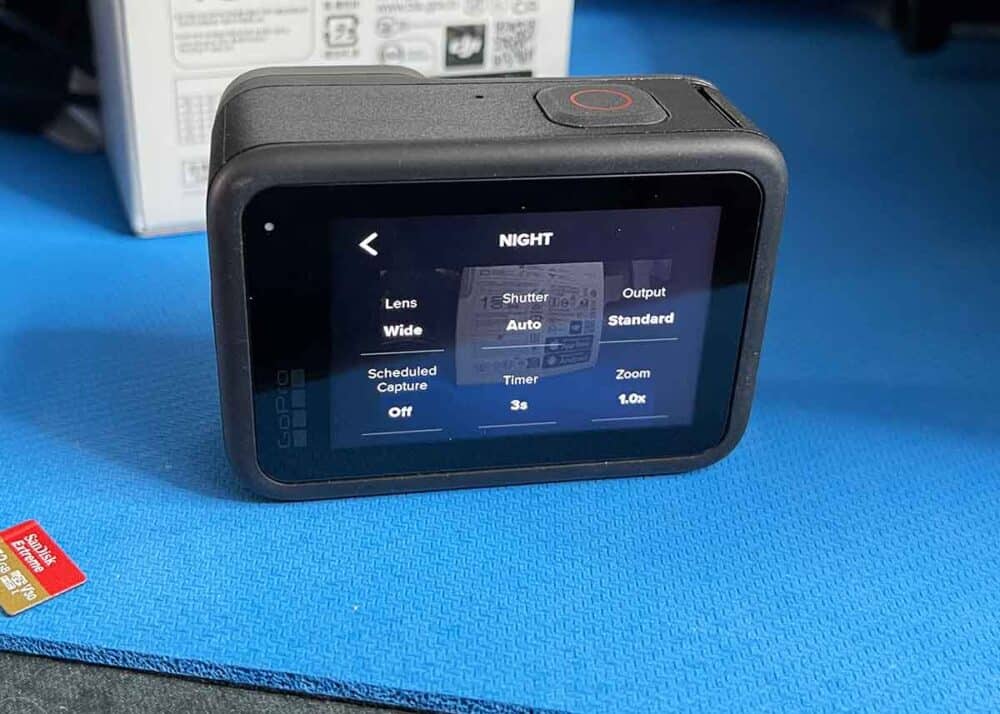
C. GoPro Night Photo Mode and Settings
In Night Photo mode, you can control these 6 settings.
- FOV (lens)
- Shutter
- Output settings: Output is limited to either Standard or Raw. Superphoto and HDR is not available in Night mode.
- Scheduled capture
- Timer
- Zoom
You can control the Shutter time in Night Mode. Longer exposures are better for darker shots.
You can select from these shutter times.
- Auto
- 2 Seconds
- 5 Seconds
- 10 Seconds
- 15 Seconds
- 20 Seconds
- 30 Seconds
If you are unsure of which shutter speed to select, try Auto. Then you can take creative control and experiment with varying exposure times.
Learn about all current GoPro cameras in our GoPro Comparison Guide
Your Turn
What settings and features do you like most when shooting photos with your GoPro? Have a tip or trick to share? Please join me in the comments!
- About the Author
- Latest Posts
Hey, I’m Bryan! I’m a content creator and co-founder of Storyteller Tech.
Experienced GoPro Videographer: I’ve been shooting with GoPro cameras for over 11 years. My first GoPro was the Hero3 Silver, bought for a Galapagos work trip in 2012. Today I own 20+ action cameras, including GoPro, DJI, and Insta360 cameras.
Professional Creator: Dena and I have developed video and content marketing plans for numerous international travel brands. And we also run several content businesses.
Bryan also creates at Storyteller.Travel and is co-founder of Storyteller Media, a Canadian-based publishing company.
