Reports of remote hacking, ransomware, and extortion have many tech users concerned about their online privacy. Should I cover my laptop camera? Yes. Here’s why.
You should cover your laptop camera when not in use. There are real privacy risks to having an uncovered laptop camera. And it’s easy to cover it – with sliding covers, office supplies, kill switches, and more.
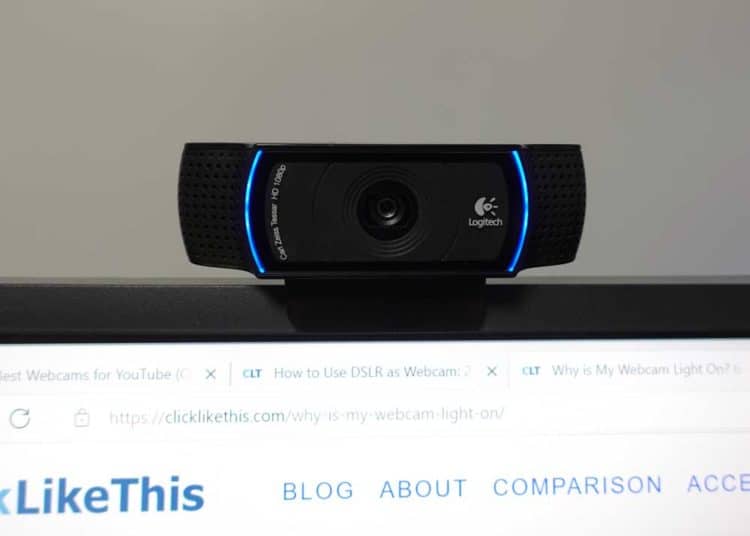
In this post, you’ll learn why you should cover your laptop camera. And four easy ways to cover and disable it so you can maintain your privacy at home and at work.
3 Reasons to Cover Your Laptop Camera
If you’re like many people, hacking might not one of your top daily concerns.
The fact is that gaining access to a computer’s camera isn’t a difficult task for someone who knows what they’re doing. And it isn’t a rare event.
With that in mind, here are some compelling reasons why you should consider taking steps to conceal your webcam and privacy.
1. Avoid Video Conferencing Surprises
Ever join a Zoom meeting and not be quite ready to be on camera? Covering your laptop camera is a great way to avoid a surprise. Forgetting that the camera is on can be distracting for other participants. And embarrassing for you.
By covering your camera, you can confidently join your GoToMeeting, Google Workspace, Skype, Slack, and Zoom meetings.
And reveal your video stream when you’re ready, regardless of if it’s on or off.
2. Webcam Hacking is a Genuine Threat
You’re statistically more likely to become a victim of hacking than you might think.
A 2019 survey conducted by HP found that 1 in 10 respondents either know someone who has had their webcam tampered with or has been hacked. That means you have roughly a 10% chance of telling your hacking horror story as part of next year’s survey.
Those may not strike you as such daunting odds until you remember what’s at stake are your privacy, security, financial information, and peace of mind.
3. Loss of Privacy is Expensive
Being spied on isn’t just a privacy violation. It could also present more severe consequences.
Some hackers tap into people’s devices just because they can. Others have been known to record images from integrated webcams and ambient audio from microphones.
In the worst-case scenario, a criminal could use media or information they obtain from your webcam as leverage for crimes like blackmail, identity theft, or psychological torment.
These are crimes that can be costly in more ways than one.
According to Minc Law, the minimum retainer for an attorney to address online extortion or sextortion is $3,500.
Is My Laptop Camera On?
The easiest way to see if your camera is on is to check the indicator light. If your camera light is on, it’s probably filming you.
Does your camera have a light? Take a few minutes to test your camera by setting up a video call with a friend. Some laptop cameras have red, blue, or white indicator lights.
If you don’t see an indicator light while your camera is live, you’ll need to be even more careful.
Here’s more about what your webcam light means.
It’s safest always to consider your powered webcam as a live camera. Never do or say anything in front of your camera that you wouldn’t want broadcast or recorded.
Covering Your Camera is Quick and Cheap
Should you cover your laptop camera? Yes. There’s no reason not to. It requires very little time, energy, and money.
There are many inexpensive webcam covers that are a cinch to install. Tried-and-true solutions, like the good ol’ fashioned Post-It note, require even less effort and expense.
According to that HP survey, 60% of those who reported being concerned about the possibility of hacking use materials like tape, paper, bandaids, and even chewing gum to blind would-be intruders.
Whatever option you choose, doing something is better than doing nothing.
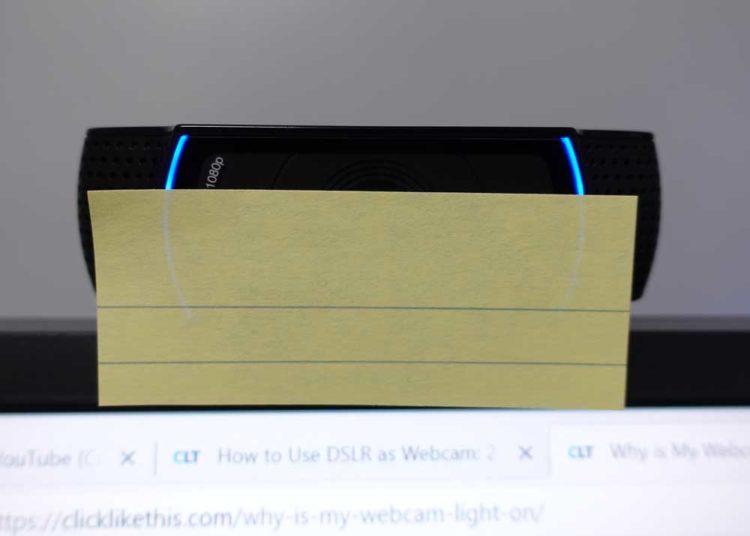
4 Ways to Cover Your Laptop Camera
Here are some simple solutions for keeping your face, voice, and sensitive personal info off-limits to bad actors on the internet.
1. Disable It Locally (Device Manager)
The most straightforward way to “cover” your laptop’s camera is to simply turn it off.
On most PCs, you can do this by navigating to Device Manager, selecting your webcam from a drop-down list, and clicking “disable.”
Doing so will render your camera inoperable. That means no feed to tap into, which means no secret peeping and no secretly-captured images or videos.
Temporarily deactivating your camera ensures that no one can hijack it for nefarious purposes.
There’s only one downside—you’ll have to go in and manually turn it back on before you can use it again.
It’s not the end of the world, but it can be a bit of a hassle if you forget about it before you’re next video conference.
2. Unplug Your External Camera
While not technically covering your camera, unplugging your external webcam is the most effective way to disable it.
Alternatively, you could take your external camera off your screen and place it behind your laptop. This will keep your camera from seeing things you want private. And it is easy to use for your next meeting – just re-mount it to your screen.
3. Invest in Webcam-Blocking Gadgets
There are many functional (and cute) products to help cover webcams.
Examples of such products include after-market sliding webcam covers and HP’s patented Webcam Kill Switch.
This physical-disabling switch allows computer owners to shut off their webcams with the literal push of a button. Some desktops and laptops even come equipped with pop-up webcams that disappear behind the display when they’re not in use.
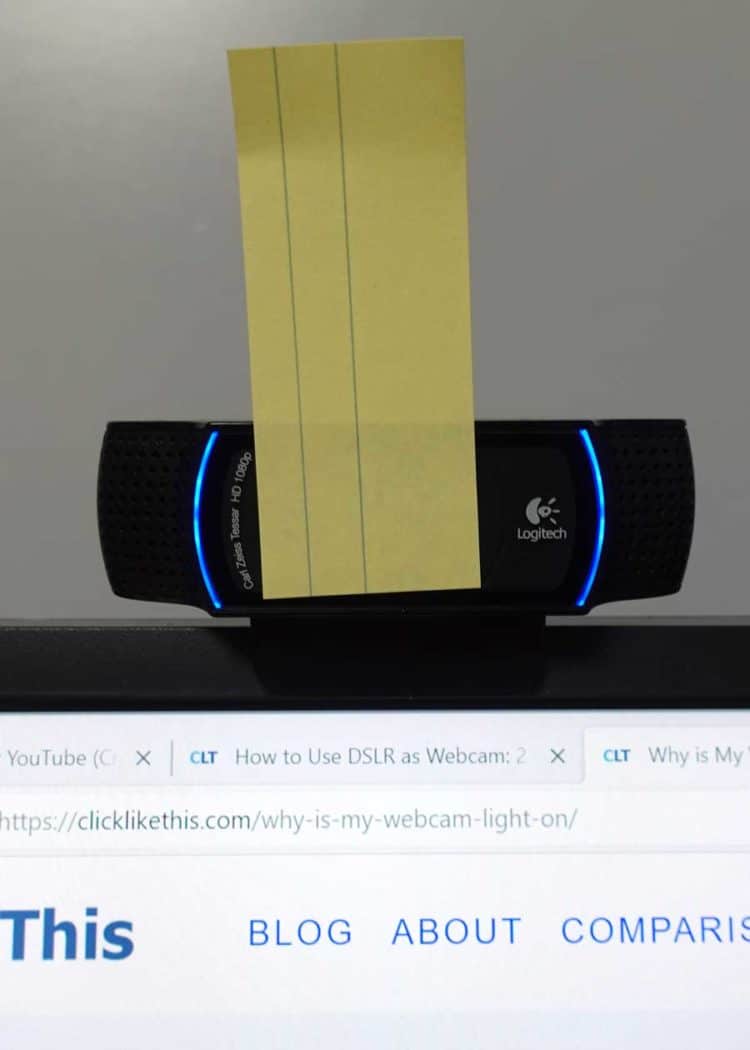
4. Reach for the Office Supplies
You don’t need fancy sliding covers or third-party kill switches to ensure your webcam is secure.
All you need is a piece of tape, a sticky note, or a piece of paper.
These sorts of solutions may not be pretty, but they’re effective. They’re so effective that even Mark Zuckerberg uses them.
Perhaps the best thing about using readily available materials like paper and tape is that you can put them in place immediately.
What About External Webcams?
It seems like it would be super easy to disable your external webcam. Just disconnect the USB cable, and it is non-functional. No power means no ability to capture or transmit video.
But don’t forget about an internal camera on your laptop. On my ASUS gaming laptop, I have a built-in laptop camera – located at the bottom of the screen. There is no correct way to use this weirdly placed camera – it’s an up-nostril shot every time.
If you use an external webcam, don’t forget to check for an internal laptop camera.
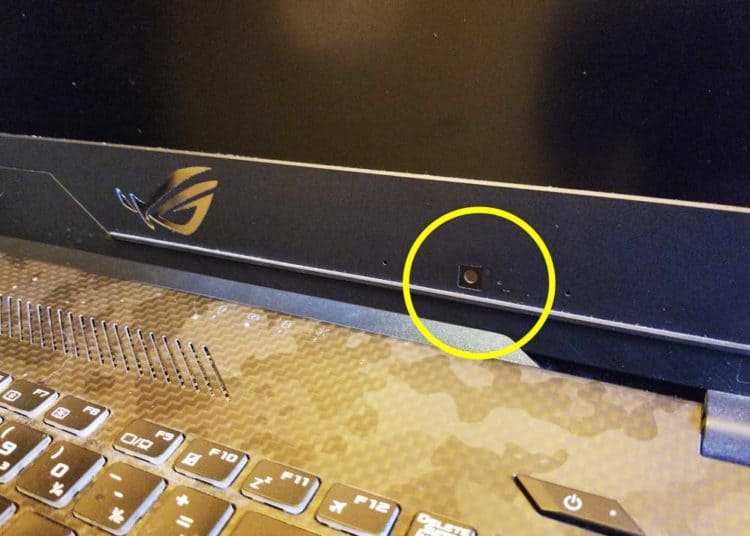
Looking for a webcam? Here are the best webcams for YouTube.
5 Tips to Improve Your Laptop Camera Security
Here are some simple things to do to keep your webcam secure. And your life private.
- Install antivirus software
- Don’t open attachments or click links from unknown senders
- Update the password on your wireless webcam
- Setup your firewall
- Keep your operating system updated
These five tips are based on this post by Norton.
Your Turn
There’s no guarantee that your webcam will always be secure. But these tips will help reduce your risk of having your private life broadcasted and recorded.
Do you cover your laptop camera? What method(s) do you use? Let me know in the comments!
- About the Author
- Latest Posts
Hey, I’m Bryan! I’m a content creator and co-founder of Storyteller Tech.
Experienced GoPro Videographer: I’ve been shooting with GoPro cameras for over 11 years. My first GoPro was the Hero3 Silver, bought for a Galapagos work trip in 2012. Today I own 20+ action cameras, including GoPro, DJI, and Insta360 cameras.
Professional Creator: Dena and I have developed video and content marketing plans for numerous international travel brands. And we also run several content businesses.
Bryan also creates at Storyteller.Travel and is co-founder of Storyteller Media, a Canadian-based publishing company.
