GoPro cameras have been enabled with GPS since the Hero5 was released in 2016. How can you use this GoPro GPS feature?
Here’s what you need to know to capture and share GPS telemetry data with your GoPro camera.
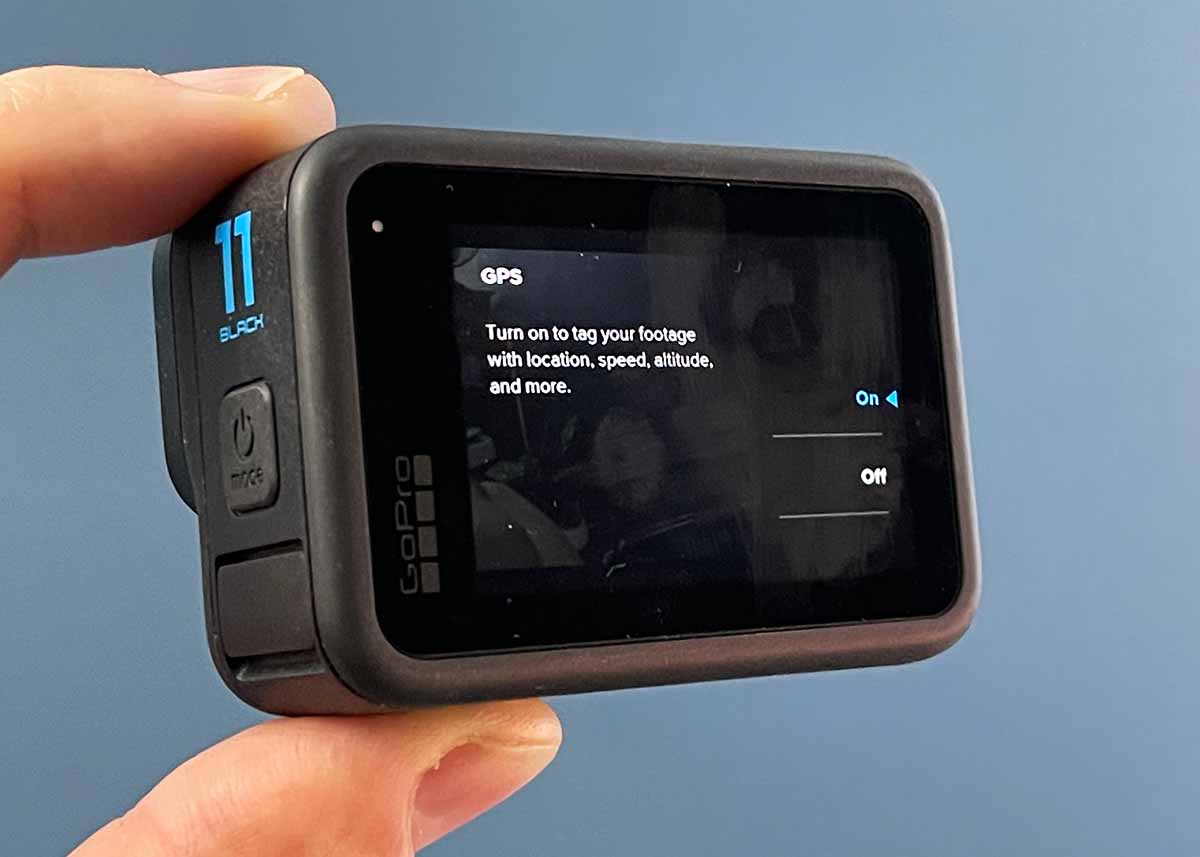
GoPro GPS: 9 Compatible Cameras
Which GoPro cameras have GPS enabled? Nine GoPro cameras have the GPS feature, including 7 Black models: Hero11/10/9/8/7/6/5, and both 360-degree cameras (MAX and Fusion).
The newest GoPro (Hero12 Black) doesn’t have GPS.
| Model | GPS |
|---|---|
| HERO12 Black | No |
| HERO11 Black | Yes |
| HERO11 Black Mini | No |
| HERO10 Black | Yes |
| HERO9 Black | Yes |
| MAX | Yes |
| HERO8 Black | Yes |
| Fusion | Yes |
| HERO7 Black | Yes |
| HERO6 Black | Yes |
| HERO5 Black | Yes |
How to Enable GoPro GPS (Camera and App)
Here’s how to enable GPS in your Hero11/10/9 Black cameras.
- Power on your camera.
- Swipe down, swipe left and tap Preferences.
- Hero11 Black: Scroll to GPS and toggle On.
- Hero10/9 Black: Scroll to Regional, tap on GPS and toggle On
You can also turn on GPS via the Quik app.
- Go to Settings (Gear icon). This will display Camera Preferences
- Scroll down to GPS under Setup header. Tap on GPS to toggle on/off.
Here’s how the menu looks on the Quik app.
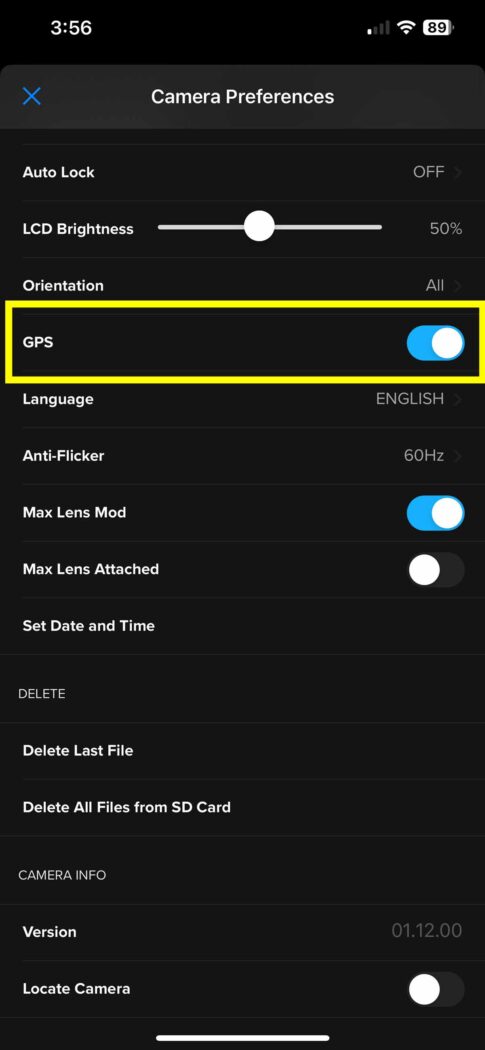
How to Get GPS Lock on Your GoPro
To get accurate data, you must wait to start filming until your camera has locked on to a GPS satellite.
Your camera will indicate GPS lock with a solid icon, as shown in the photo below.
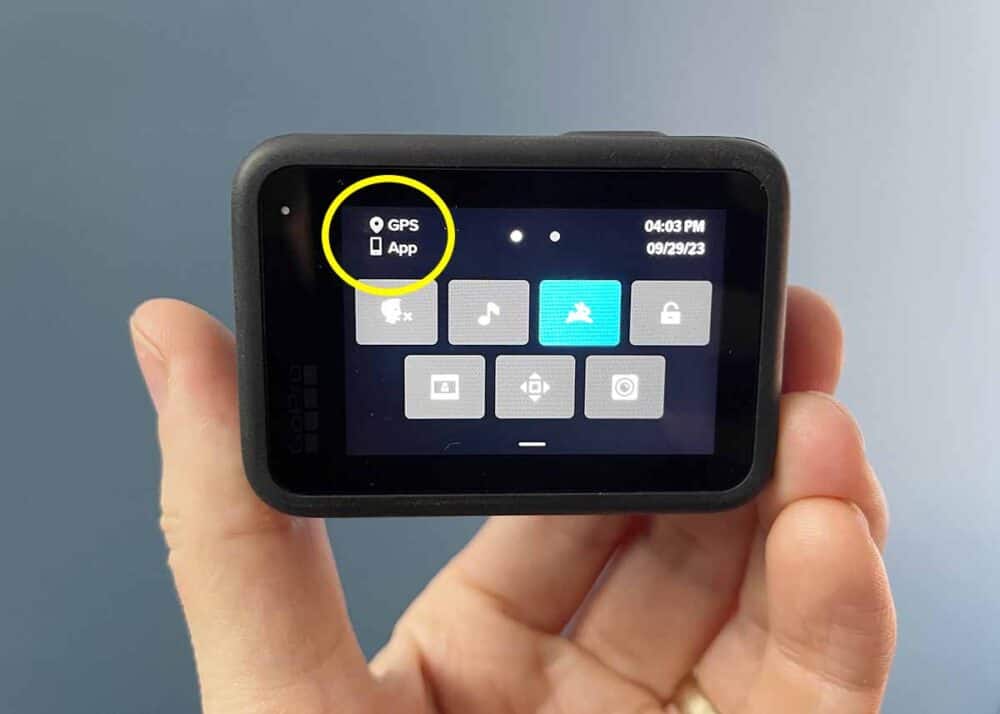
To ensure a quick GPS lock, allow camera to be turned on for couple of minutes before filming.
Also, being outside and away from tall buildings can improve signal lock. But from my experience, the Hero11 will get a near instant GPS lock even indoors.
6 Things to Know: Using GoPro GPS
Here are the basics you need to know about the GoPro GPS feature.
- Use GPS Data Inside of Quik App: You can customize your footage and output overlays (speed, location, altitude) within the Quik App.
- Auto Edit to Specific Moments: The Quik app can use the telemetry data to find significant moments in your footage, based on speed and altitude changes.
- GPS Data is Exportable. Learn more about GPMF data in this GoPro GPMF Parser guide on Github. This means that you can capture data on your GoPro and use it in other data applications.
- GoPro GPS has minimal effect on battery life.
- GPS Feature Not Available in Hero12 Black. While most recent models have this feature, the newest release lacks this feature.
- GPS Stickers in Quik app won’t work with time lapse photos or videos.
How to Use GoPro GPS Data
At first, it might feel a little overwhelming to think about overlaying GPS data from your GoPro.
You have two options when using your GPS data.
- You can use it within Quik app
- You can also export the data for use in another program. More on this second option below the video.
Here’s a useful tutorial showing how to do it in the GoPro Quik app.
Extracting GoPro Telemetry Data
If you want to use the GPS and other telemetry data outside of the Quik app, you have a few options.
- Manual Extraction: (Free) In this detailed guide, Lucas Suryana explains how to extract the telemetry data (speed, position, longitude, and latitude) to .csv format.
- Telemetery Extractor Premium for GoPro: ($299) Easily extract GoPro telemetery into multiple formats. This program is compatible with all GPS-equipped GoPro cameras.
GoPro Hero11 Has Improved GPS Antenna
There have been notable improvements in accuracy with the release of the Hero11 Black in 2022. Telemetry Overlay also wrote about the improved accuracy of the Hero11 GPS.
Here’s a review of these improvements with visual examples.
Although I’ve owned GoPros since 2012, I have not used GPS very much. I plan to test and play with this feature and share more here.
Your Turn
How are you using the GPS feature on your GoPro? Please share tips and links to your YouTube videos.
- About the Author
- Latest Posts
Hey, I’m Bryan! I’m a content creator and co-founder of Storyteller Tech.
Experienced GoPro Videographer: I’ve been shooting with GoPro cameras for over 11 years. My first GoPro was the Hero3 Silver, bought for a Galapagos work trip in 2012. Today I own 20+ action cameras, including GoPro, DJI, and Insta360 cameras.
Professional Creator: Dena and I have developed video and content marketing plans for numerous international travel brands. And we also run several content businesses.
Bryan also creates at Storyteller.Travel and is co-founder of Storyteller Media, a Canadian-based publishing company.
