In this post, you’ll learn how to update the firmware on your GoPro Hero4. And how to fix a fail in case it glitches. (It did for my update.)
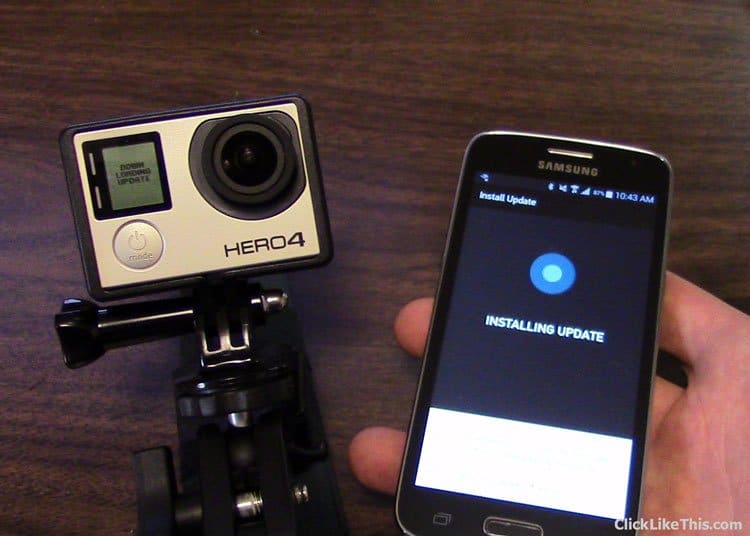
I bought my GoPro Hero4 Black back in June, and it shipped with v2.0. In August, a firmware update was released (v3.0), and I finally got around to updating the camera today.
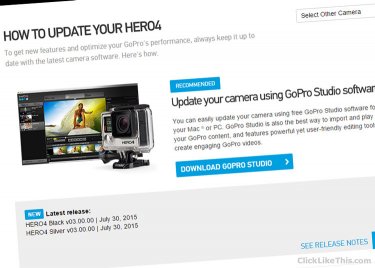
In this post, you’ll learn:
- How to update GoPro Hero4 firmware (3 ways)
- How to save it from a failed update
- Tips for updating your GoPro Hero4 firmware
Here’s how to update the firmware on your GoPro Hero4, both Black and Silver editions.
Written instructions are below the video.
How To Update GoPro Hero4 Firmware
3 Ways to Update GoPro Firmware
There are three ways to update the firmware on your GoPro camera.
- Via the GoPro application on your smart device.
- Via GoPro Studio
- Manually download the file and copy it to the memory card
I updated the firmware via the app. Here’s how I did it:
- Download the GoPro app (Android or iOS) and pair your Hero4 camera to your phone or tablet.
- Inside of the app, tap on the update button (see the image below). Choose “Install” and agree to “Terms & Conditions”.
- Sit back and wait for the upgrade to complete.
- If it takes more than a few minutes, you might have a problem. My update got caught in a loop for 75 minutes. I couldn’t find a solution to the failed update, so here’s what I did: I turned off the camera and wasn’t sure what would happen. It would either restart or become a brick.
- After turning the GoPro off and then back on, it began to install the updates. I don’t know why that happened – I can’t find any explanation of this on any blog. I should mention that this may or may not work for you. Whenever a firmware install is interrupted, there is a chance of killing the whole device. So, be careful!
Within two minutes, the update had been completely installed, and I got this message:

Here are the best settings for your GoPro Hero4 camera.
The process worked properly, and my Hero4 was updated with the new firmware.
2 Tips for Your GoPro Firmware Update
- Ensure your batteries (on your phone and GoPro) are fully charged. The last thing you’ll want is one of them to die during the process.
- Be sure to download any photos on your memory card. You will likely lose all your photos/videos during the process.
Your Turn
Are you having trouble with your firmware update? Did your update get stuck in a loop? Please join the conversation below.
Learn more about using your GoPro camera.
- About the Author
- Latest Posts
Hey, I’m Bryan! I’m a content creator and co-founder of Storyteller Tech.
Experienced GoPro Videographer: I’ve been shooting with GoPro cameras for over 11 years. My first GoPro was the Hero3 Silver, bought for a Galapagos work trip in 2012. Today I own 20+ action cameras, including GoPro, DJI, and Insta360 cameras.
Professional Creator: Dena and I have developed video and content marketing plans for numerous international travel brands. And we also run several content businesses.
Bryan also creates at Storyteller.Travel and is co-founder of Storyteller Media, a Canadian-based publishing company.

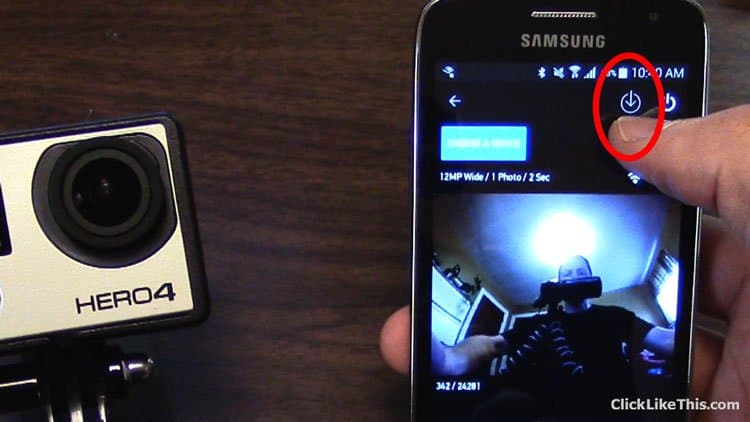

Jakob
Monday 1st of March 2021
I've tried everything. Updating from v3.0 to v.5.0 is simply not possible. I have now accepted this and will just be using my GoPro HERO4 Silver as is with V3.0. This camera has been my first experience with GoPro products and has not been positive. The battery died pretty quick as well. So will I be getting any new GoPro's in the future... nope I certainly will not. I will be looking elsewhere for any future action cam purchases.
Randy
Monday 18th of May 2020
Thank you for the very helpful video and instructions. The update from v3.00 to v5.00 on my Hero4 Silver failed on the desktop app but was successful on the iPhone app.
Dani
Monday 5th of November 2018
Hi I bought an used go pro hero 4 black. When i try to pair it with the gopro app I can’t do it, because the gopro app option doesn’t appear in the camera. When you turn on the wireless only appear the wifi rc. When i press for two seconds the settings button to turn on the wifi nothing is happening either. Anyone knows why?
Thanks
Rollie
Sunday 12th of November 2017
GoPro app doesn’t have the update feature like you say in the video. My sd cards still don’t work for timelapse photos
J. Gusty
Monday 24th of July 2017
Which Gopro app are you referring to??? QUIK, CAPTURE or PASSENGER???