Can you use your DSLR as a webcam? Absolutely. It isn’t hard and will give you a crisp, professional video. Here are two ways to set up your DSLR as a webcam, including tips, gear, and software.

Guide to Using DSLR as a Webcam
It makes sense to stream video with the gear you already have.
Why buy another expensive camera if the one you already own will work? And why settle for a basic webcam with a cheap sensor? Using your DSLR as your webcam can save you money and give you better results.
In this post, you’ll learn how to set this up, including the settings, tips, and gear needed.
But first, who should use this setup?
DSLR as a Webcam: 5 Ideal Users
While it isn’t hard to setup this up, it isn’t for everyone. Here are some users who would benefit from a DSLR webcam setup.
- Vloggers and YouTubers
- Live streaming
- Remote workers
- Gamers
- Shooting still photos: auto saves them to your computer. Great for profile photos
You might also consider using your DSLR for home security or a baby monitor. But I don’t know about that. Neither of these functions requires the quality of imaging that your DSLR produces. I think there are better tools for these functions.
In my opinion, a DSLR webcam is best for content that will be published and shared.
There are cheaper ways to set up constant monitoring cameras. I use Arlo Pro for security. Arlo has features specific to a security camera – like remote communication, motion detection and notification, and night vision. Plus, the cameras are wireless, and their batteries last for months.
And while our “baby” is a baby no more, I wouldn’t tie up my DSLR for this job if I had the need.
There are some outstanding monitors with pan/tilt/zoom and night vision for less than the price of a capture card.
Better features and less cost. I’ll take that every day of the week.
DSLR vs Built-in Webcam: 6 Pros and Cons
So while lots of laptops have built-in webcams – and USB webcams are pretty cheap – they are limited.
- Image quality: DSLR wins. An entry-level DSLR will always beat even the best built-in webcam.
- Battery life: Webcam wins. Because your webcam is either built-in or direct powered by USB, you don’t have to think about battery life. DSLR cameras, on the other hand, are not easily powered while filming. So you’ll need to have a supply of charged batteries. Depending on your camera, you can expect between 50 to 90 minutes of filming time with your DSLR. There are some workarounds like this AC adapter for Canon Rebel cameras.
- Ability to adjust image: DSLR wins. Webcams come with a minimal number of adjustable settings. And this might be a feature for some users. But if you want to adjust exposure, ISO, aperture, and composition, you’ll love using a DSLR webcam.
- Price: Webcam wins. Well, this depends on what you already own. And even if you own a DSLR, the capture card will set you back. But I have a feeling that if you want to set up a DSLR webcam, price is secondary to image quality.
- Long filming sessions: Webcam wins. If you plan to shoot long sessions – over 1 hour – you might want to use your webcam. DSLR batteries will run out and need to be changed. And they tend to heat up over extended use. In contrast, built-in webcams can shoot for hours and not miss a beat.
- Audio quality: DSLR wins. There are some variables here, but generally, you’ll have better audio with a DSLR camera. And if you add an external mic, it gets even better. Of course, you can also add a USB mic to improve your webcam audio. I love my little Samson Go Mic.
Webcams are important for lots of platforms. Content creators publish videos on YouTube, Twitch, Facebook, and Instagram.
Remote workers use Zoom, Skype, and Slack to connect with their teams and clients. And who doesn’t use WhatsApp to connect on live video?
Here’s how to set up your camera to work on all these platforms.
2 Ways to Set Up Your DSLR as Webcam: To set up your webcam using a DSLR, you’ll need a few pieces of gear. And some specific settings.
The first method includes a piece of hardware and the second method runs on a piece of software. They each have pros and cons, which we’ll cover in detail.

Method 1: Capture Card / Device
This is the preferred method. It avoids audio and operating systems limitations like in the second method (see below). Depending on the capture device you choose, it can cost roughly the same, although you can also spend much more.
Why do you need a capture card? Adding a capture card adds functionality that your camera doesn’t have out of the box. DSLR cameras aren’t made to be webcams – but by adding a capture device, we can quickly evolve it.
What does a capture card do? Capture cards convert your camera signal into a usable format for your computer. From there, you can either stream it online or save it to your hard drive.
How to Setup Elgato Cam Link with a DSLR
Elgato Cam Link: This USB capture device easily streams and records video from DSLR via USB 3.0. Cam Link works with Windows 10 (64-bit) and macOS Sierra 10.12.
- Plug Cam Link into your computer.
- Plug HDMI cable into Cam Link and your DSLR.
- Turn on your camera
- Open your video-conferencing application. In Options (or Settings, depending on your application) choose your camera.
The setup is super simple. Their Plug ‘n’ Produce setup is an attractive option.
Which Cam Link model is best? Cam Link comes in a couple of different settings – 1080P60 and 4K resolution. For broadcasting and live streaming, the 1080P resolution is more than enough.
But if you also want to film and record to your hard drive, you might consider picking up the newer 4K model.
Aja U-TAP HDMI Converter: The U-Tap HDMI converter works with Windows, Mac, and Linux operating systems.
And to put this all together, you’ll need software to record the incoming video feed. And this will be different for each operating system. See more about the U-Tap HDMI converter.
Another capture device to consider is Kapchr.
How to Setup Capture Device with a DSLR
Most capture devices are plug-and-play. I think that it’s best to avoid any that require more hands-on setup. That is unless you want to spend hours reading and pouring over forum comments trying to sort out the settings.
And the nice thing is that the lower-cost options – like Cam Link – are typically easier to set up and less expensive.
Okay, now that we’ve covered capture cards, let’s move on to the second option.

Method 2: SparkoCam Software
Here’s how to use your DSLR as a webcam without a capture card. Just download the software, adjust a couple of settings, connect your camera by USB and begin filming.
This method will work with both Canon and Nikon DSLR cameras. Please note that SparkoCam works with Windows only.
Mac isn’t supported. For Mac, I’ve read some positive things about CamTwist but I haven’t tested it.
This setup is attractive because it doesn’t require any additional hardware (except maybe a microphone). You can download the program and get started right away.
This makes it faster – no need to wait for shipping. And it avoids any product shortages. As I write this post, our province of Nova Scotia (like so many parts of the world) is under a state of emergency.
There are shortages of tech items for remote work – like the capture cards (see above). So your only option might be software like SparkoCam.
5 Things You’ll Need to Connect with SparkoCam
Here is the basic gear you’ll need to make a DSLR web camera with this software.
- DSLR camera (Canon or Nikon)
- USB cable: specific to your camera
- SparkoCam software
- Desktop or laptop computer running Windows OS
- External microphone (Canon and Nikon don’t support their mics for audio capture).
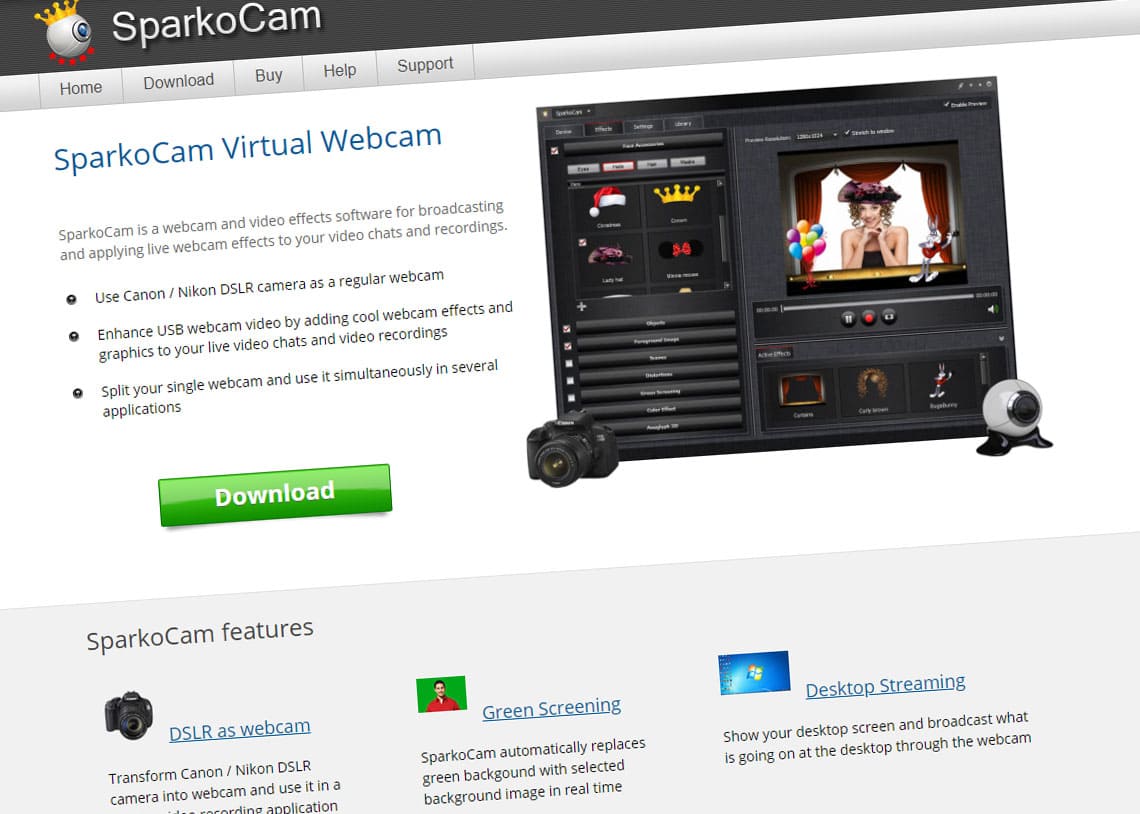
5 Steps to Setup SparkoCam with a DSLR
Here are the steps to connect your DSLR using SparkoCam.
- Download and install SparkoCam. Download here.
- Connect your DSLR to your computer via a USB cable
- Turn on the camera. You may see a Windows notification – either about a new device or from EOS Utility. Neither is required. You can just close these and continue to step four.
- Launch SparkoCam program. Go to Device and select either Canon Camera or Nikon Camera option, according to your camera.
- Open your video-conferencing application. In Options (or Settings, depending on your application) choose SparkoCam Virtual Webcam.
Don’t forget that you’ll need an external microphone to enable voice. SparkoCam software only captures video – the mic feature is disabled in this setup.
Which version of SparkoCam do you need? There are five license options. Here are the differences:
- SparkoCam Free: Time limitations on streaming and watermark on the video. Not bad to try it out, but not very good for long-term use.
- SparkoCam for Canon DSLR: This license comes with all features except for Nikon DSLR support.
- SparkoCam for Nikon DSLR: This license comes with all features except for Canon DSLR support. Some Nikon DSLR models are excluded and cannot be used as a webcam with this software. They include Nikon D3000, Nikon D3100, Nikon D3200, Nikon D3300, Nikon D3400, Nikon D3500.
- SparkoCam: Like the free, but without time limitations and a watermark. Support for Canon and Nikon isn’t included.
- SparkoCam Pro: All features, including both Canon and Nikon support.
Each of their licenses comes with Standard (one-year upgrades), Ultimate (lifetime updates), and Multi-User (up to 5 users, one-year upgrades). Cost ranges from free to $180 for their full license.
For a single user, you can get support for either Canon or Nikon DSLR cameras for $49.95.
DSLR as Webcam: Requirements and FAQ’s
Required Features on Your DSLR
To successfully use your DSLR as a web camera, it’ll need a few specific features. They include:
- HDMI Output. This is required for the capture card. For SparkoCam (method 2) you’ll need just the USB output.
- If available, you should consider an AC power adapter – that will allow you to direct power your camera. This will save you from needing to swap out batteries while filming. There’s one for Canon Rebel cameras that are powered by USB power bank. If not, consider having some fully-charged spare batteries.
- Wide-angle lens: My favorite is my Tamron 16-300mm. It gives the super-wide angle of 16mm but also allows for flexibility in other shots and settings.
- Mic: While you don’t require an external mic when using a capture card, it will improve your audio. For this, make sure that your DSLR has a mic input. And if you choose to broadcast with SparkoCam, you’ll need an external USB mic – because it only captures video.
Learn more about the best vlogging equipment.
Best DSLR for Video Streaming Webcam
This depends on many factors. But if I had to choose one, it would be the Canon 90D.
The 90D has a good mix of features and price. Sort of a mid-range camera, it has clean HDMI output – perfect for streaming in either method.
It comes with a vari-angle touchscreen LCD. It can be rotated so you can see the composition while filming.
And easily make adjustments to settings without standing up. Plus, you can double the battery life with a battery grip (it holds two standard batteries).
Which DSLR Won’t Work as a Webcam?
There are a few key features your DSLR must have to work as a webcam.
- First, it must have an HDMI output for use with a capture card. Or a USB output for software streaming.
- Second, if you plan to stream with SparkoCam software, there are a few Nikon models that won’t work. They include Nikon D3000, Nikon D3100, Nikon D3200, Nikon D3300, Nikon D3400, Nikon D3500.
From my research, most recent model DSLR cameras should work well. Make sure to confirm the specific model before making a purchase.
Gear List for DLSR Webcam Setup
Most of the required gear is stuff you probably already have around the house.
HDMI Mini to HDMI: To connect your DSLR to a capture device, you’ll need one of these cables. And while you might have one at home, ensure it’s long enough. If you need one, this 10ft mini HDMI to HDMI cable should do the trick. Always double-check your HDMI output on your camera before ordering, just in case it’s different than standard.
- USB Cable: To connect your camera via software, you’ll need a matching USB cable. You probably have the one that shipped with your DSLR. Just make sure to double-check before you plan to begin filming.
- Power options: Check online for power adapters to give your camera a longer life.
Software for DSLR Streaming
Here are some great programs to manage your DSLR webcam output.
- SparkoCam: This will receive your digital signal via USB without the need for any additional software. Works only with Windows 10.
- Camtwist: Works like SparkoCam but for Mac. Choose “Syphon” as the video source, then choose Camera Live as Syphon server.
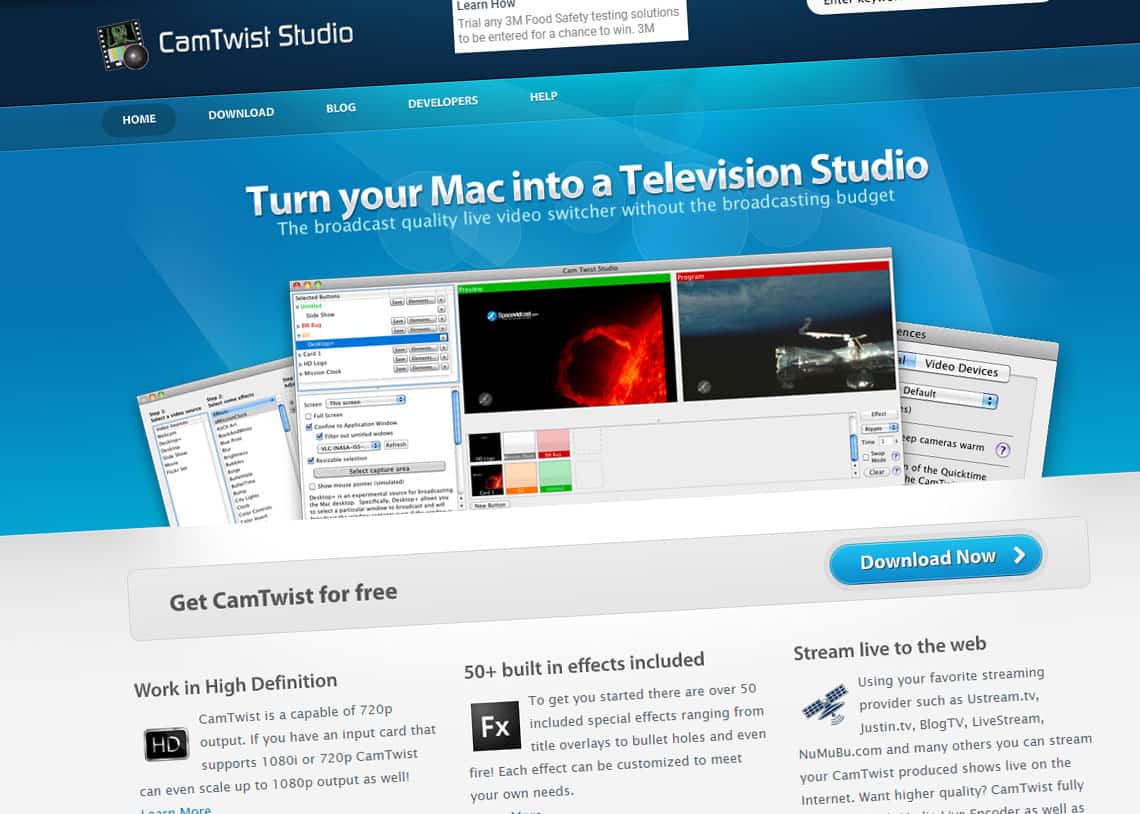
Can I stream DSLR 4K via HDMI?
Yes, with the right setup. This is beyond what we’ve covered here, but it can be done. Learn more here.
Is DSLR the best webcam for streaming?
I guess that depends on many factors. But if you want to stream a quality image with a camera you already own, a DSLR will make a great webcam.
You might also consider using your GoPro as a webcam. It’s a pretty simple setup as well.
Can using my DSLR as a webcam cause sensor burnout?
From what I can tell, the answer is no. Some cameras will time out after 29:59 of idle sitting.
And there is always the possibility of a type of “burn-in” happening if the same image/scene was being filmed for a very long time. Like what could happen if your DSLR was set up as a security camera – filming a stationary scene for days and months.
This isn’t recommended. It’s better to use a camera intended for that purpose.

Your Turn
How are you using your DSLR? What setup are you going to use? Have a tip or question? Join me below.
- About the Author
- Latest Posts
Hey, I’m Bryan! I’m a content creator and co-founder of Storyteller Tech.
Experienced GoPro Videographer: I’ve been shooting with GoPro cameras for over 11 years. My first GoPro was the Hero3 Silver, bought for a Galapagos work trip in 2012. Today I own 20+ action cameras, including GoPro, DJI, and Insta360 cameras.
Professional Creator: Dena and I have developed video and content marketing plans for numerous international travel brands. And we also run several content businesses.
Bryan also creates at Storyteller.Travel and is co-founder of Storyteller Media, a Canadian-based publishing company.


thomaslee
Sunday 18th of July 2021
The newly released Nikon Webcam software works for D7000 too, even though the release note did not include the camera. At lease it works for my D7000 with MacBook Pro.
Fred Larsen
Thursday 24th of September 2020
I just wanted to mention the free digiCamControl doing the same as SparkoCam. I have used this successfully for months, until I recently upgraded to a HDMI capture card to get full HD from my Nikon D7000.
Jeff P
Friday 11th of September 2020
Thanks for writing this article. I've got my D3200 connected through a video capture card. Everything works except for one problem. I can only get audio when a very specific Info view is showing on top of the live viewfinder. There are 4 Info views to select from:
1. No UI, clean video. 2. Some grid UI that shows mode and battery amount, plus aperture / iso / flash info. 3. No grid UI, but tons more info on all sides of the frame. 4. Movie record info UI. <-- microphone works
I want #1 so I can get clean video, but I'd like the microphone to be activated. Is there a Konami code combination I have to enter across all the buttons on this camera to unmute the microphone for the no-info mode of live viewfinder?
Manthan
Sunday 14th of June 2020
Cool, I never know all these stuff, thanks :)
Mike
Tuesday 19th of May 2020
Hello My wife is doing some tutorials that she is recording and uploading to youtube. She is also teaching some classes in Zoom and Google Meets. She would like to use her Nikon D3500 as the camera instead of the webcam on her mac. We are having a really difficult time getting the computer to even recognize that the camera is connected. She downloaded CamTwist but the computer doesn't recognize the camera so it doesn't show up as an option. Any help with this would be awesome. Thank you for your time.